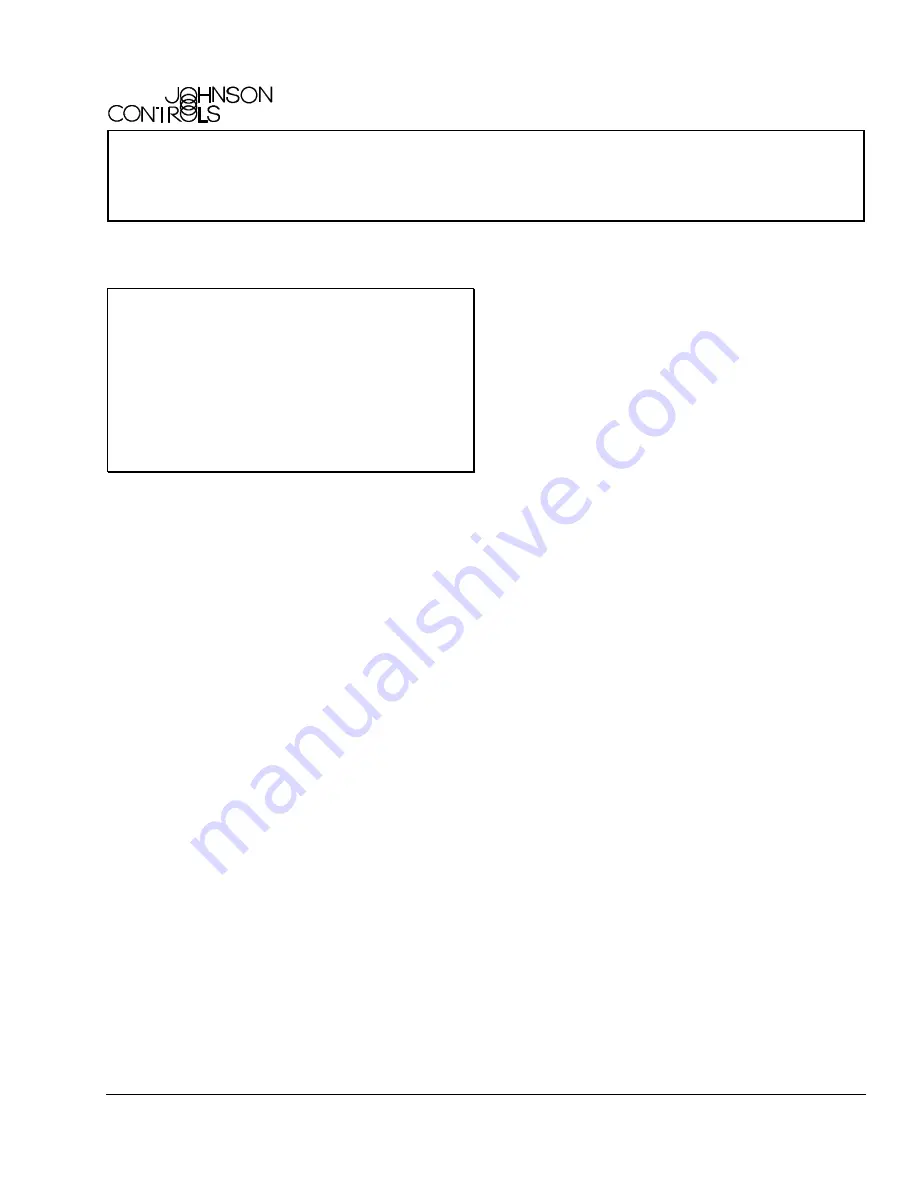
Installation Instructions
Issue Date December 1, 2004
© 2004 Johnson Controls, Inc.
1
T600HPP-2 Programmable Thermostat
Application
IMPORTANT:
Use this T600HPP-2
programmable thermostat only as an operating
control. Where failure or malfunction of the
thermostat could lead to personal injury or property
damage to the controlled equipment or other
property, additional precautions must be designed
into the system. Incorporate and maintain other
devices such as supervisory or alarm systems or
safety or limit controls intended to warn of, or protect
against, failure or malfunction of the thermostat.
The T600HPP-2 is a programmable heat pump
thermostat that provides exceptional accuracy through
the use of a unique Proportional-Integral (PI) time
proportioning algorithm. The algorithm virtually
eliminates temperature offset associated with
traditional, differential-based on/off thermostats. The
T600HPP-2 also uses an adaptive control logic
algorithm to control the space temperature during
recovery to minimize overshoot while providing
maximum comfort. Additionally, the menu driven
backlit display, plain text menus, and five keys on the
T600HPP-2 make programming the thermostat easy
and intuitive.
Installation
Location Considerations
Locate the T600HPP-2 thermostat:
•
on a partitioning interior wall, and approximately
5 ft. (1.5 m) above the floor in a location of
average temperature
•
away from direct sunlight, radiant heat, outside
walls, behind doors, air discharge grills, stairwells,
or outside doors
•
away from steam or water pipes, warm air stacks,
unheated/uncooled areas, or sources of electrical
interference
To install the thermostat:
1. Remove the security screw on the bottom of the
thermostat cover using a Phillips-head
screwdriver. Open the thermostat by pulling on the
bottom side of the thermostat cover (Figure 1).
2. Unlock the Printed Circuit Board (PCB) by
carefully pressing the locking tab to the right
(Figure 2). Open the thermostat’s PCB to the left.
3. Pull out approximately 6 in. (152 mm) of wires
from the wall and insert the cable through the hole
in the base.
4. Align the base on the wall, and using the base as
a template, mark the location of the two mounting
holes on the wall. Confirm the thermostat base is
installed with the proper side up.
5. Use the supplied anchors and screws for mounting
on drywall or plaster. Drill two 3/16 in. (4.7 mm)
holes at the marked locations and tap nylon
anchors flush to wall surface (Figure 3).
6. Position base on the wall, insert screws through
mounting base, and fasten into wall anchors. Do
not overtighten screws.
7. Swing the thermostat PCB back to the right to
close. Gently press on the PCB to secure each of
the locking tabs.
8. Pull out the screw terminal blocks using the
pull-tabs on each connector (Figure 4).
Note:
The number of terminals on the terminal
blocks varies depending on the T600 model.
Part No. 24-9889-134, Rev. —
www.johnsoncontrols.com


































