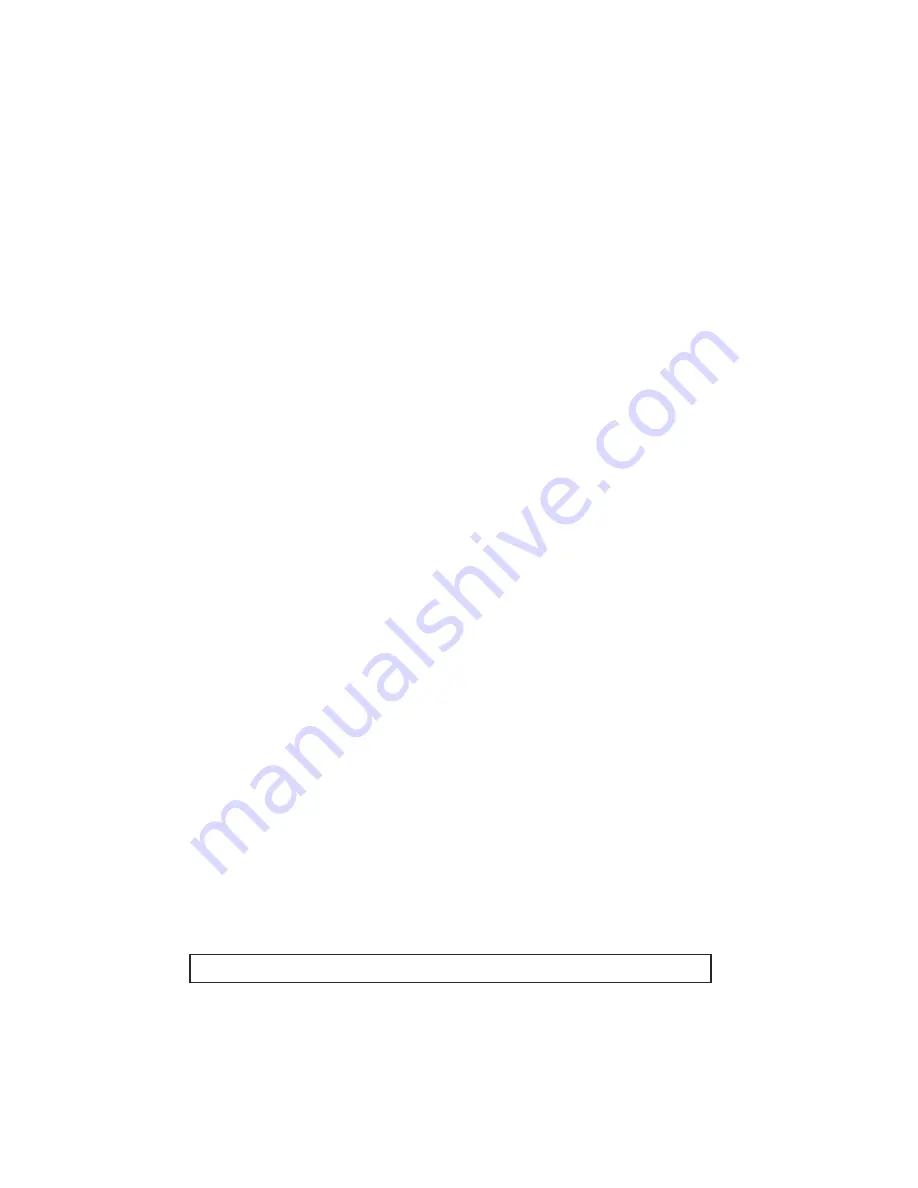
The design and specifications are subject to change without a prior notice.
IMPORTANT SAFETY INSTRUCTIONS
This sewing machine is not a toy. Do not allow children to play with this machine.
The machine is not intended for use by children or mentally infirm persons without proper supervi-
sion.
This sewing machine is designed and manufactured for household use only.
When using an electrical appliance, basic safety precautions should always be followed, including
the followings:
Read all instructions before using this appliance.
DANGER
—
To reduce the risk of electric shock:
1.
The sewing machine should never be left unattended when plugged in. Always unplug this
sewing machine from the electric outlet immediately after using and before cleaning.
WARNING
—
To reduce the risk of burns, fire, electric shock, or injury to persons:
1. Do not allow to be used as a toy. Close attention is necessary when this sewing machine is
used by or near children.
2. Use this sewing machine only for its intended use as described in this instruction book.
3. Never operate this sewing machine if it has a damaged cord or plug, if it is not working
properly, if it has been dropped or damaged, or dropped into water.
Return this sewing machine to the nearest authorized dealer or service center for examina-
tion, repair, electrical or mechanical adjustment.
4. Never operate this sewing machine with any air opening blocked. Keep ventilation openings
of this sewing machine free from accumulation of lint, dust and loose cloth.
5. Never drop or insert any object into any opening.
6. Do not use outdoors.
7. Do not operate where aerosol (spray) products are being used or where oxygen is being
administered.
8. To disconnect, turn all controls to the off (“O”) position, then remove plug from outlet.
9. Do not unplug by pulling on cord. To unplug, grasp the plug, not the cord.
10. Keep fingers away from all moving parts. Special care is required around the sewing ma-
chine needle.
11. Always use the proper needle plate. The wrong plate can cause the needle to break.
12. Do not use bent needles.
13. Do not pull or push fabric while stitching. It may deflect the needle causing it to break.
14. Switch the sewing machine off (“O”) when making any adjustment in the needle area, such
as threading the needle, changing the needle, threading the bobbin, and the like.
15. Always unplug this sewing machine from the electrical outlet when making any adjustments
mentioned in this instruction book.
SAVE THESE INSTRUCTIONS


































