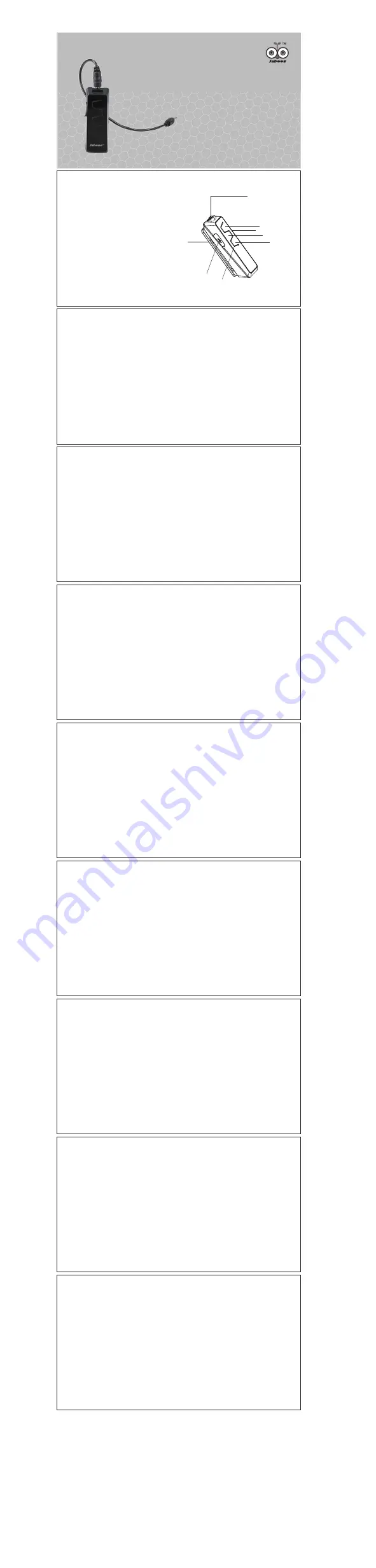
CHARGING THE BATTERY
1.Plug the AC charger into the headset.
2.Plug the other end of the AC charger into your wall power socket.
3.The red indicator on the headset will be on.
4.When the battery is fully charged, the red indicator will turn off and
the blue indicator will turn on.
Important
• For first time use, please charger the headset fully before using.
MULTIFUNCTIONAL BUTTON
Power on/off, Pairing, Answer / End / Reject / Transfer calls, Voice dialing, Redial, Play/Pause.
TURNING HEADSET ON / OFF
To turn the headset on:
Press and hold the MF-button for 3 seconds. The blue indicator of the headset flashes
3 times with a notification tone. The headset is now turned on.
To turn the headset off:
Press and hold the MF-button for 3 seconds. The red indicator of the headset flashes
1 time with a notification tone. The headset is now turned off.
PAIRING THE HEADSET
You are required to pair the headset with your mobile phone once before using it.
1. Press and hold the MF-button for 5 seconds until the indicator light flashes in blue ,
and then, go into the pairing mode.
2. Activate Bluetooth® on your mobile phone.
3. Set your phone to discover ‘IS901’ and follow the instruction.
4. If your phone asks for passkey or PIN-code, confirm with “0000”.
5. When the Bluetooth® device and “IS901” are paring, the blue indicator light flashes fast,
and then change to Red.
6. Your IS901 will confirm when pairing is completed by showing a blue indicator light
flashes once every 3 seconds.
Note:
1. If IS901 headset is not in pairing mode, your mobile phone won’t find the headset.
Please set the headset into pairing mode before making your mobile phone search
for IS901.
2. If no pairing is possible for a period of time (approximately 2 minutes), the headset
will automatically leave pairing mode and go to the idle mode, the blue indicator
change to red and flashes.
MAKING CALLS
Once the headset is successfully paired with your mobile phone, you can use it to make
and receive calls.
The headset can be used with voice dialing if your mobile phone supports this feature.
Please consult your mobile phone’s manual for more information.
1.Using voice dialing:
Press and hold the MF-button for 5 seconds, wait for a voice prompt and say the name
of the person you want to call.
2. Using the phone keys to make a call:
Enter and dial the number on the mobile phone as you normally do. Once the call has
been set up, the sound will be transmitted to your headset automatically.
3. Redial:
Press & Hold the MF-button 2 seconds to redial the last number you called.
ANSWERING / ENDING /REJECTING CALLS
When the headset is turned on and there is an incoming call, you will hear a musical tone.
- Press the MF-button to answer the call.
- Press the MF-button to end the call.
- Press the MF-button for 2 seconds to reject the call.
PUT THE CALL ON HOLD
In call state:
Press and hold the MF-button for 2 seconds to put the active call on hold.
In call wait state:
Press and hold the MF-button for 2 seconds to put the current call on hold and accept the
call waiting.
Press the MF-button once to end the call waiting.
TRANSFERRING CALLS
To transfer a call to the mobile phone and back:
During both incoming call and outgoing call state, you can double click the MF-button to
transfer the call to the mobile phone. If you want to transfer the call back to the headset,
double click the MF-button again. Some mobile phones may require more confirmation.
ADJUST THE VOLUME
You can increase/decrease the volume by increasing/decreasing the volume of your mobile
phone or “IS901”.
WHEN THE BATTERY IS LOW
The red indicator light will flash when the battery is low. At the same time, you can hear the
beep. At this time, please charge your headset.
PLAYING MUSIC
Press MF button to play or pause music.
Press & Hold “Pre” button for 2 seconds to play last song.
Press & Hold “Next” button for 2 seconds to play next song.
Connecting with the multimedia audio devices
IS901 is compatible with most of the audio devices, including your home hi-fi, car speaker,
portable speaker and so on. You can use the 3.5-to-3.5mm audio cable or RCA cable to
connect IS901 with these audio devices. When the audio connection is set up, you can
play the music of your Bluetooth® device wirelessly from the audio device.
Remark:
Before the audio connection sets up, IS901 should be paired and connected with
your Bluetooth® device. Due to the different specification of each audio device, IS901 might
not be compatible with all audio devices.
Noted: RCA audio cable & 3.5 to 3.5 cables are not the standardized supply, it only be
provided by IS901 Premium.
CONNECTING WITH A PC OR PDA
You are allowed to connect the headset with a Bluetooth® enabled PC or PDA that is
supported with headset and/or handsfree profiles. Please refer to the user manual of
your Bluetooth® enabled PC or PDA for setup information.
FACTORY RESET
To factory reset the headset, you will have to turn off the headset firstly. And then press
and hold the MF-button for 8 seconds, you will see the red indicator light turns on in solid
red for 2 seconds, the factory reset is successful. The headset will go into pairing mode
automatically (Please refer to the ‘PAIRING THE HEADSET’ instruction above.).
GUARANTEE
Jabees is a registered trademark of FreeTek International Co.,Ltd. Other brands
and product names are trademarks of their respective owners.Jabees warrants
this product against all defects in material and workmanship for a period of twelve
(12) months from the date of original purchase of the product.The conditions of
this guarantee and the extent of responsibility of Jabees under this guarantee can
be read in the Warranty Card.
Warn reminder:
Jabees IS901 is of Bluetooth® V3.0. If you are buying this to use with the Bluetooth®
-enabled device which is of version lower than V3.0, there might be compatibility
problems. But no worries, Jabees has other Bluetooth® Mono Headsets of lower
version which are compatible with any of your device.
Consult with the Jabees-authorized retailers or send email to our customer support
department: [email protected].
IS901
FCC ID:ALEIS901
User Guide
Jabees IS901 is a Bluetooth®
Stereo Headset
Overview of IS901:
(1) 3.5 Audio jack
(2) Volume up/Previous
(3) MF Button
(4) Volume down/Next
(5) MicroUSB Charging jack
(6) Back clip
(7) Microphone
(8) LED
(1)
(2)
(3)
(6)
(7)
(8)
(5)
(4)
www.freetekic.com




















