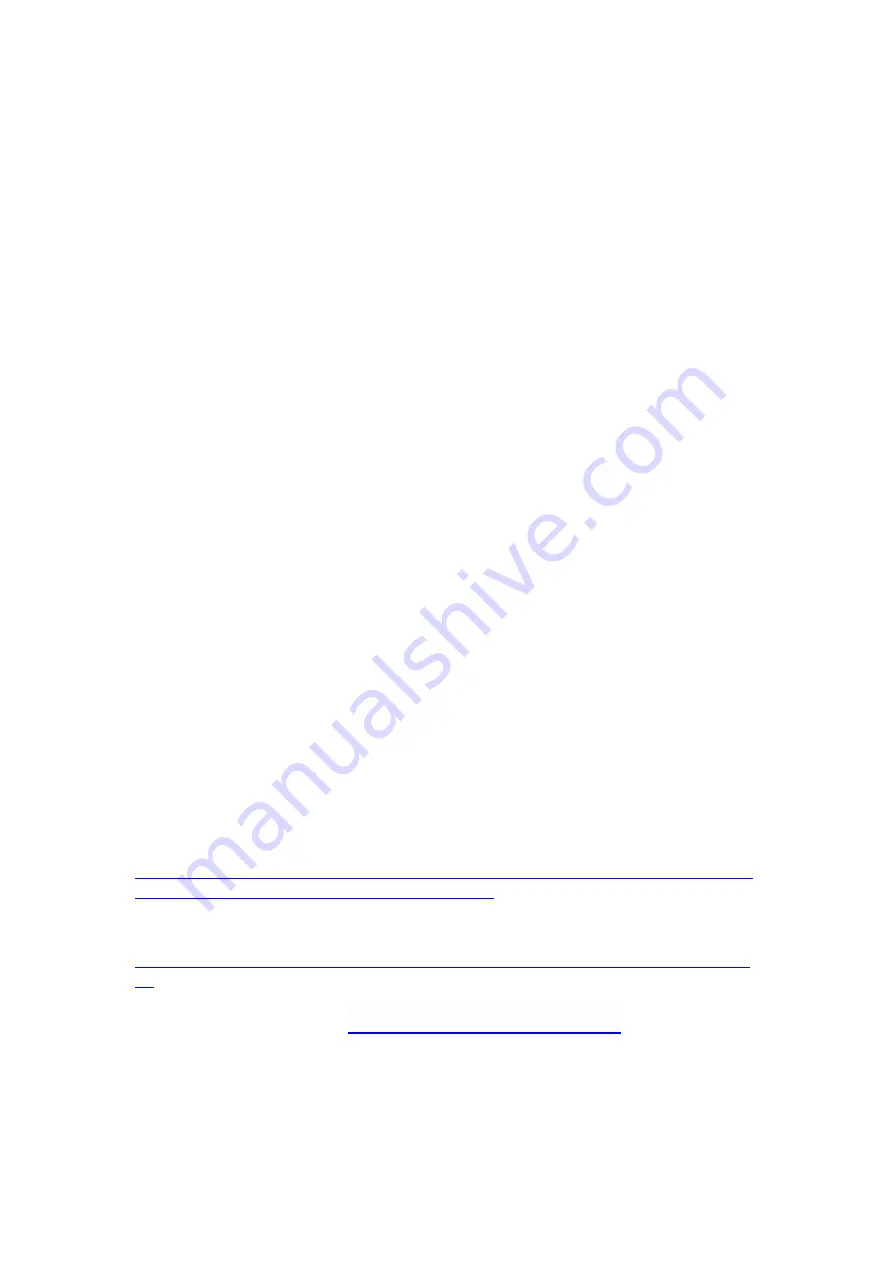
ITPP019 user guide
用户指南
1. This model has two printing mode, Label mode and Receipt mode.
这款打印机有两种打印模式,标签打印模式和票据打印模式。
2. Factory default is Label mode.
出厂默认模式是标签模式。
3. Change the printing mode in between Label and Receipt mode: Turn off the
printer power, press and hold on the PAUSE button and FEED button, then turn
on the printer power, release two buttons till hearing a beep, a page showed
current printing mode comes out automatically. Repeat the steps above to
change the printing mode in between label and receipt mode
切换标签模式与票据模式的方法:先关闭打印机开关,用两个手指同时按住打印机
上面的
PAUSE
和
FEED
键不放手,另一只手按打印机开关,当听到哔的一声之后
放开双手。当切换成功的时候,会自动打印出纸显示当前的打印模式(票据
/
标
签)。
4. Process of Driver Installation
安装驱动
The Driver is in the printer(USB connect to PC it will show a U Disk)
For label mode, choose “GP-2120TF (Label)” to install the driver; For receipt
mode, choose “GP-2120TF (Receipt) “to install the driver.
USB
连接电脑后会出现一个
U
盘,里面有驱动;标签模式下,下载驱动的时候需
要选择
“GP-2120TF (Label)”
。票据模式下,下载驱动的时候需要选择
“GP-2120TF
(Receipt) “
。
5. In the label or receipt mode, make sure you have chosen the right DRIVER,
otherwise the printer cannot print normally!
在标签或者票据模式下, 请务必选择正确的驱动,否则打印机不能正常打印
ITPP019 Driver for Barcode and Receipt download
请到以下链接下载:
http://www.issyzonepos.com/uploadfile/downloads/ITPP019%20ITPP071%20DriverI
nstall%20for%20Barcode%20and%20Receipt.zip
For Free Edit software(Nicelabel) and driver, please download:
https://my.pcloud.com/publink/show?code=XZX0F3ZYojpBo7s0kRy3AhVC21aJ0JjVm
9X
Or you can go to our website:
-Download:
驱动下载请进入官网
-download
:
Summary of Contents for ITPP019
Page 6: ......


























