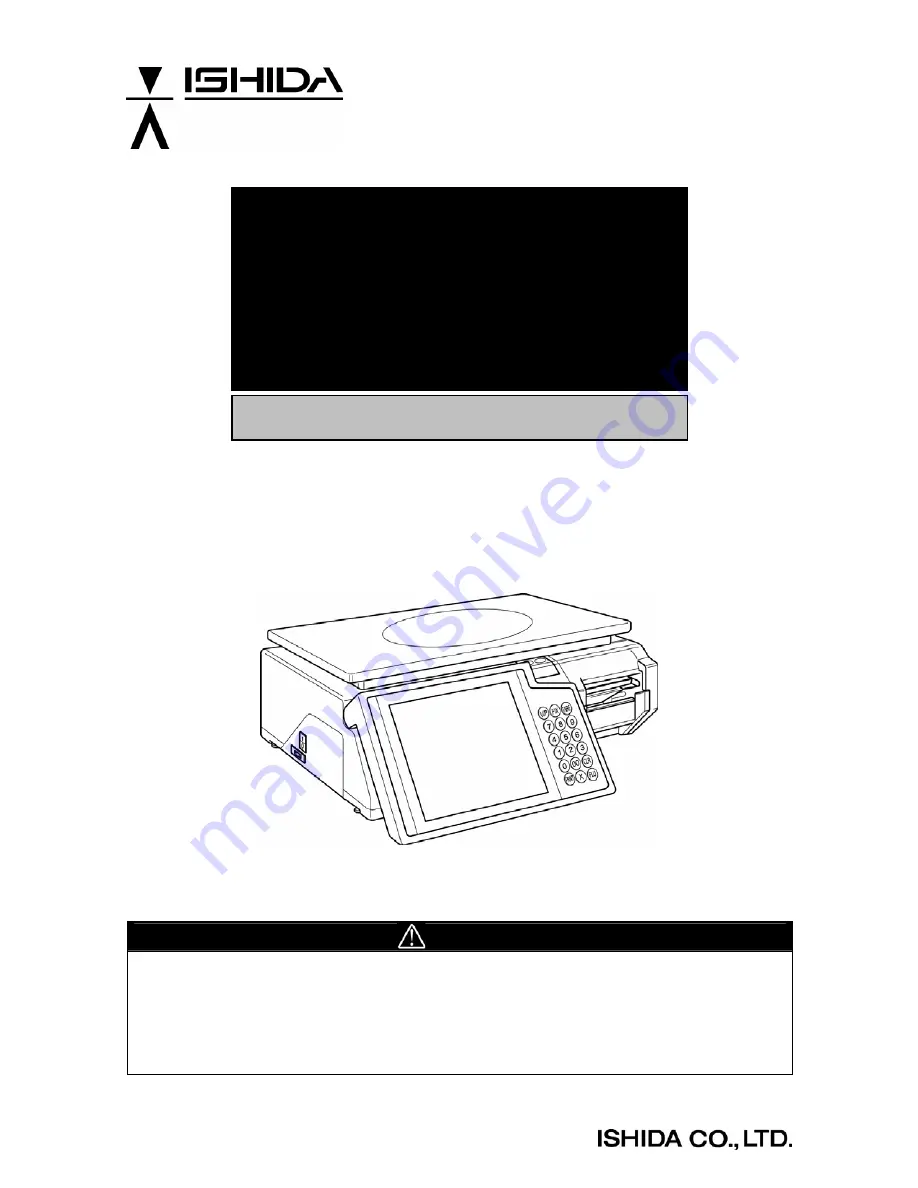
Automatic Scale Register
SR-2000
α
USER’S MANUAL
CAUTION
READ AND UNDERSTAND THIS MANUAL
•
Thoroughly read and understand this manual before installing, operating, inspecting, and
servicing the machine.
•
Keep this manual in a safe place where you can refer to it whenever necessary.
•
Consult your ISHIDA representative if you have any questions or comments.
PN 89061
Summary of Contents for SR-2000 alpha
Page 25: ...Chapter 2 OPERATION MODE 2 2 BASIC SCREENS Initial Screen SR 2000α User s Manual No 0000A 2 3 ...
Page 54: ...Chapter 3 TOTAL ADJUSTMENT MODE 3 12 SR 2000α User s Manual No 0000A ...
Page 86: ...Chapter 4 TOTAL MODE 4 32 SR 2000α User s Manual No 0000A ...
Page 140: ...Chapter 5 PROGRAMING MODE 5 Touch MENU on the screen 5 54 SR 2000α User s Manual No 0000A ...
Page 142: ...Chapter 5 PROGRAMING MODE 5 Touch MENU on the screen 5 56 SR 2000α User s Manual No 0000A ...
Page 144: ...Chapter 5 PROGRAMING MODE 5 Touch MENU on the screen 5 58 SR 2000α User s Manual No 0000A ...


































