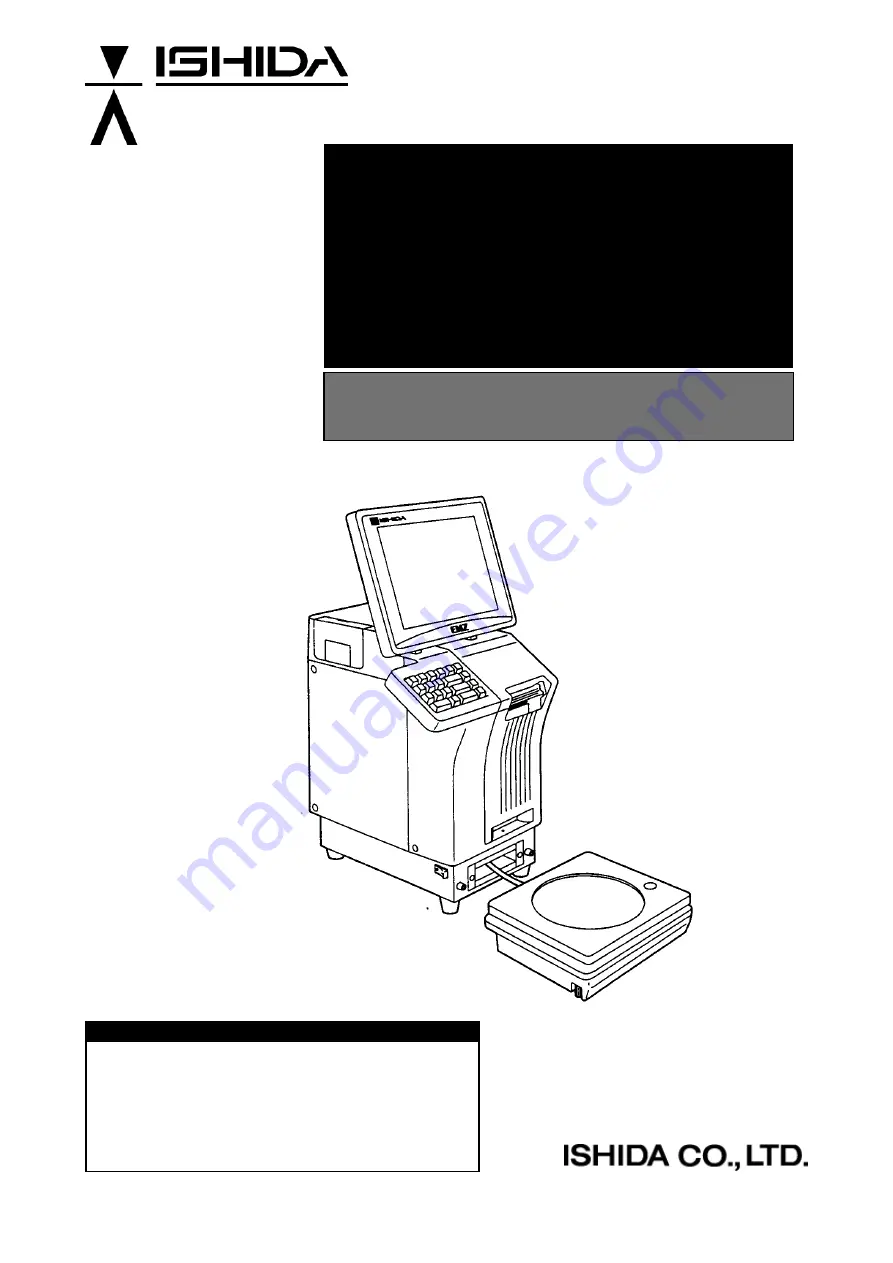
IP-EMZ
Service Manual
COUNTRY: CAN. USA. EU.
IMPORTANT
•
Read this manual thoroughly, and do not perform
installation, operation, maintenance, or inspection
unless you fully understand all of the contents.
•
Keep this manual in a safe place where you can refer
to it easily while installing, operating, and carrying out
maintenance or inspections.
PN 107287
Summary of Contents for IP-EMZ
Page 13: ...Chapter 1 INSTALLATION IP EMZ Service Manual 1 5 1 3 OUTER DIMENSIONS Unit mm ...
Page 24: ...Chapter 2 SETUP MODE 2 6 IP EMZ Service Manual Text Edit After Screen Text Edit Packed Screen ...
Page 47: ...Chapter 2 SETUP MODE IP EMZ Service Manual 2 29 ...
Page 79: ...Chapter 3 TEST MODE 3 32 IP EMZ Service Manual ...
Page 88: ...Chapter 4 SYSTEM MODE IP EMZ Service Manual 4 9 System Data Setup Screen 2 ...
Page 96: ...Chapter 4 SYSTEM MODE IP EMZ Service Manual 4 17 Label Content Selection Pop up Screen ...
Page 120: ...Chapter 4 SYSTEM MODE IP EMZ Service Manual 4 41 Restoration Confirmation Screen ...
Page 141: ...Chapter 4 SYSTEM MODE 4 62 IP EMZ Service Manual ...
Page 151: ...Chapter 6 ELECTRIC ASSEMBLY 6 2 IP EMZ Service Manual 6 1 ELECTRIC BLOCK DIAGRAM ...
Page 172: ...APPENDIX A LABEL FORMATTING IP EMZ Service Manual A 3 Label format table No 99 For receipt ...


































