Reviews:
No comments
Related manuals for Roomba
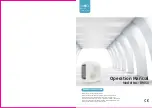
BM50
Brand: b-mola Pages: 9

ETK-20E
Brand: Toyotomi Pages: 38

AQ-V-3M
Brand: Goodway Pages: 10

KV601EU
Brand: Billy Goat Pages: 11

755E6
Brand: Otto Bock Pages: 72

VCL 1508
Brand: ohmex Pages: 56

DCEVP6BW
Brand: Dimplex Pages: 16

V-303 Wash "N' Dry
Brand: Vax Pages: 6

8052086856233
Brand: Elsea Pages: 12

8000 D Vocarb
Brand: AllerAir Pages: 2

RC-400B
Brand: Daewoo Pages: 4

v6 total clean
Brand: Dyson Pages: 19

White Rodgers TTW1000
Brand: Emerson Pages: 16

SC-500
Brand: Emerson Pages: 10

MEDIA AIR CLEANER ACM1000M-XXX
Brand: Emerson Pages: 8

DC 46
Brand: Dyson Pages: 16

TSS 7-L BASIC
Brand: Würth Pages: 172

DUSTBUSTER PD1400
Brand: Black & Decker Pages: 36

















