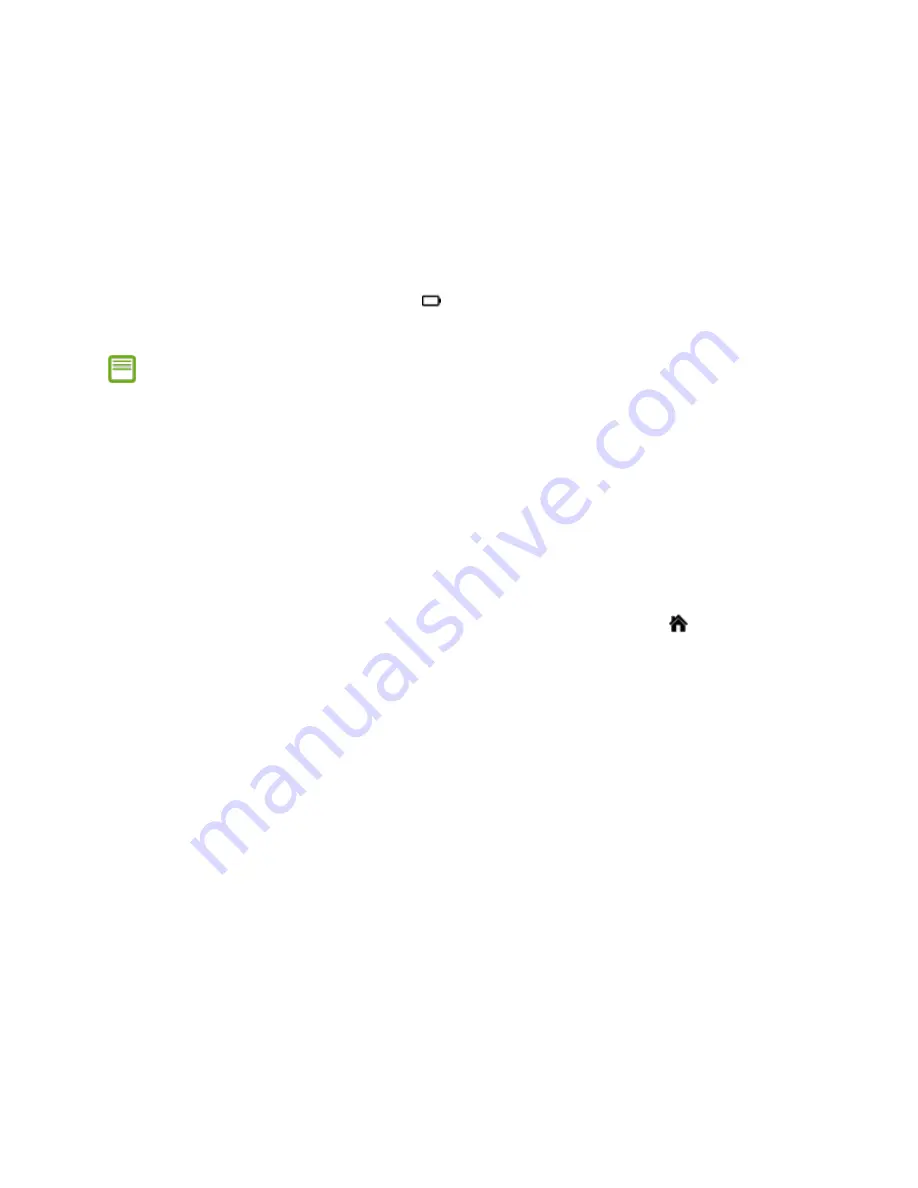
Overview of the Roomba 900 series battery and
charging.
Charging on the Home Base®
At the end of a cleaning job or when the battery is running low, it returns to the Home Base to
recharge. When it has docked successfully, the Home Base power indicator illuminates solid
green for approximately 4 seconds, and the
battery indicator on the robot begins pulsing to
signal that it is charging.
Sometimes it can take up to 30 seconds for the robot to wake up if it has been deeply
discharged.
If Roomba is returning to recharge after completing a cleaning cycle, it will play a series
of tones to indicate successful completion of the cleaning cycle.
o
Within a minute of docking, all indicators will turn off. Roomba does this to
conserve energy while charging.
o
You can check the status of the battery by pressing
CLEAN
once.
If Roomba is returning to recharge in the middle of a cleaning cycle, it will not play a
tone as it docks and its CLEAN button will pulse with the battery indicator. The iRobot
HOME App will also display the robot's current status.
If desired, you can also send Roomba to its Home Base manually by pressing
Dock
on
Roomba or by pressing
CLEAN
on the main screen of the iRobot HOME App and then ending
the job.
Note:
If you pick up Roomba and manually move it to another location, it may have difficulty
finding its Home Base. For best results, allow Roomba to complete its cleaning cycle
without interruption.
If Roomba appears to have trouble docking, please ensure the Home Base has been
installed in an optimal location.
Roomba won’t leave the Home Base for a cleaning cycle if its bin is full. In this case,
remove and empty the bin, then reinsert it before starting or resuming a cleaning cycle.
Charging
Store Roomba on the Home Base so it’s always charged and ready to clean when you need it.
Charging time under normal conditions is at least 2 hours. For best results, use only the iRobot
Lithium Ion Battery that comes with Roomba.


























