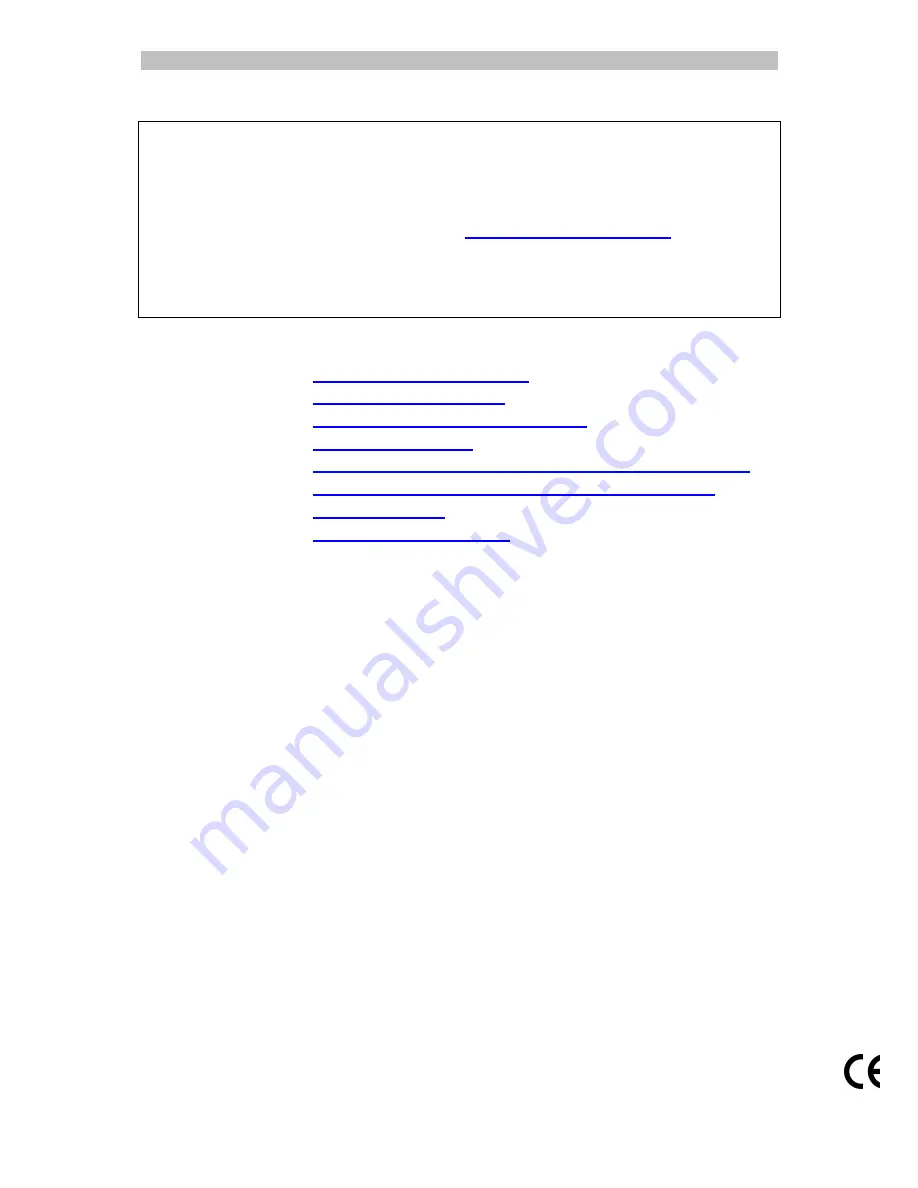
English
English
1
This Quick User Guide helps you get started with the
IRIScan™ Book 3
scanner.
This scanner is supplied with the software applications
Readiris™ Pro 12
and
IRIScan™ Direct
(Windows only). Corresponding Quick User Guides can be found
on the
IRIScan™ Book
CD-ROM. For detailed information about their full range of
features, consult the latest User Guides on
www.irislink.com/support
.
The descriptions in this guide are based on the Windows 7, Mac OS Lion and iOS 6
Operating Systems. Please read this guide before operating this scanner and its
software. All information is subject to change without prior notice.
Table of Contents
1.
Check the Accessories
2.
Prepare the Scanner
3.
Choose the Scanner Settings
4.
Scan Documents
5.
Transfer Documents to your Computer / Tablet
6.
Scan with IRIScan™ Direct (Windows only)
7.
Technical Info
8.
Troubleshooting Info






























