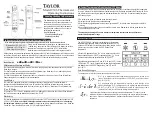1
TVT280 Visual IR Thermometer – Contents
1 Product Introduction..............................................................................2
1.1 Front and Rear Panel Features.......................................................2
1.2 Side Panel Features........................................................................2
2 Operation Flow.......................................................................................3
2.1 Power ON........................................................................................3
2.2 Power OFF......................................................................................3
2.3 Display OFF.....................................................................................3
2.4 Menu Screen...................................................................................3
2.5 Measurement Screen......................................................................5
2.6 Display Brightness...........................................................................7
2.7 Date and Time.................................................................................7
2.8 Auto-off Timer..................................................................................8
2.9 Hi-Low Temperature Alarm..............................................................8
2.10 Auto-Monitor Alarm......................................................................9
2.11 Temperature Unit.........................................................................9
2.12 Emissivity.....................................................................................10
2.13 Image Format..............................................................................10
2.14 Factory Reset..............................................................................10
2.15 Color Palette................................................................................11
2.16 Color Palette Guide.....................................................................11
2.17 View Image..................................................................................12
2.18 Delete..........................................................................................13
3 Technical Specifications.......................................................................15