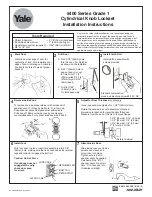1. Features and Technical Specifications:
1
2. Fingerprint Recognition Notes:
2
3. Enrollment Options:
3
User Enrollment
4
Changing Master Code
4
Enroll Fingerprint User at Random
4
Enroll Fingerprint User with User ID
5
Enroll Pass Code User
5
4. Lock Operation:
6
Unlocking Door with Fingerprint
6
Unlocking Door with a Pass Code
6
Unlocking Door from the Inside
6
Locking the Door
6
Enabling/ Disabling Passage Mode
6
5. Deleting Users:
7
Deleting a Fingerprint User with a User ID
7
Deleting ALL Fingerprint Users
7
Deleting Pass Code Users with User Id’s
7
Delete ALL Pass Code Users
7
6. Frequently Asked Questions:
8
7. Troubleshooting the Lock:
9
8. Performing A Factory Default:
10
9. Setting the Directions of the Handle
11
10. Disassembly and Assembly:
12
11. Accessing the Key Hole
13
12. Technical Support
13
Table of Contents
0
1Touch
®
evo3 Series Fingerprint Lock
http://www.1touchlock.com | Intelligent Biometric Controls, Inc. | v1.1