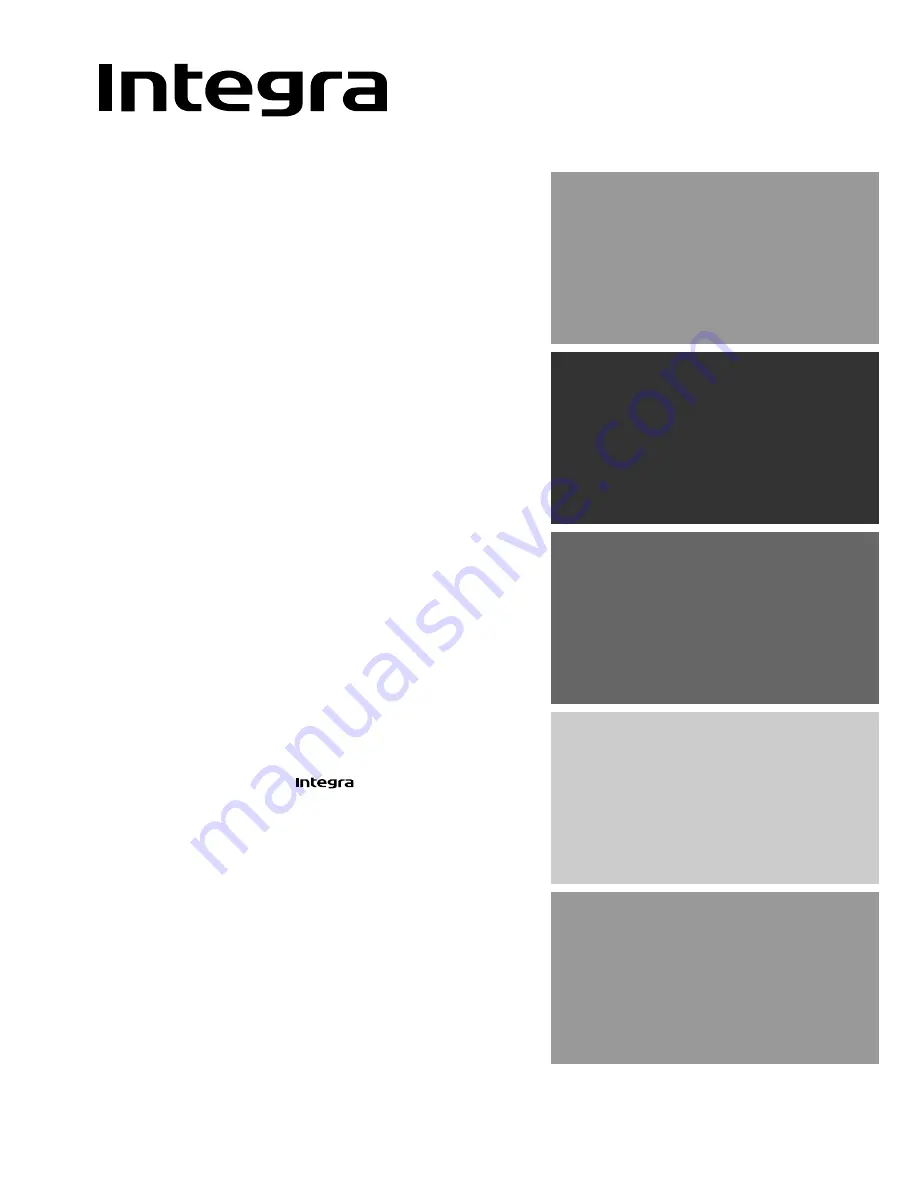
Contents
Thank you for purchasing the
AV Receiver.
Please read this manual thoroughly before making
connections and plugging in the unit. Following the
instructions in this manual will enable you to obtain
optimum performance and listening enjoyment
from your new AV Receiver. Please retain this
manual for future reference.
DTR-6.2
AV Receiver
Instruction Manual
Appendix
61
Remote controller
46
Setup and operation
24
Before using
2
Facilities and connections
8

































