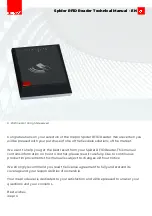Spider RFID Reader Technical Manual - EN
© 2021 inepro | All rights reserved
Congratulations on your selection of the Inepro Spider RFID Reader. We are certain you
will be pleased with your purchase of one of the flexibele solutions of the market.
We want to help you get the best result from your Spider RFID Reader. This manual
contains information on how to do that; please read it carefully. Due to continuous
product improvements this manual is subject to changes without notice.
We strongly recommend you read the license agreement to fully understand its
coverage and your responsibilities of ownership.
Your Inepro dealer is dedicated to your satisfaction and will be pleased to answer your
questions and your concerns.
Best wishes,
inepro.
Summary of Contents for Spider RFID Reader
Page 13: ......