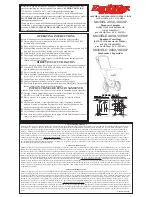Summary of Contents for PayCon II
Page 1: ...2019 Inepro B V All rights reserved Technical Manual PayCon II PayCon II...
Page 8: ...I Introduction Part...
Page 14: ...II Quick Start Part...
Page 25: ...III Menu Structure Part...
Page 36: ...Most important items 29 PayCon II...
Page 37: ...Menu Structure 30...
Page 38: ...Most important items 31 PayCon II...
Page 39: ...Menu Structure 32...
Page 40: ...IV Submenu s Part...
Page 58: ...V PayCon Browse Tool Part...
Page 60: ...VI PayCon Update Tool Part...
Page 70: ...VII How To Part...
Page 86: ...Products 79 PayCon II How to edit the product properties...
Page 98: ...VIII Troubleshooting Part...
Page 103: ...IX Appendixes Part...
Page 107: ...Appendixes 100...
Page 108: ...Appendix I 101 PayCon II...
Page 109: ...Appendixes 102...
Page 110: ...Appendix I 103 PayCon II...
Page 111: ...Appendixes 104...
Page 112: ...Appendix I 105 PayCon II...
Page 113: ...Appendixes 106...
Page 114: ...Appendix I 107 PayCon II...
Page 115: ...Appendixes 108...
Page 116: ...Appendix I 109 PayCon II...
Page 117: ...Appendixes 110...
Page 118: ...Appendix I 111 PayCon II...
Page 119: ...Appendixes 112 Appendix II Main Board Connections Overview...
Page 120: ...Appendix II 113 PayCon II...
Page 129: ...Appendixes 122 Counter pulse ready input Connection A3 size 0 input Releasing copier output 0...
Page 131: ...Appendixes 124 Counter pulse ready and size Releasing copier output 0...
Page 138: ...Appendix VI 131 PayCon II 5 Power on your PayCon...
Page 141: ...Appendixes 134 Appendix VIII CE Declaration of Conformity...
Page 142: ...Appendix VIII 135 PayCon II...
Page 144: ......