Reviews:
No comments
Related manuals for PowerSync 16-80

PMR446
Brand: Icom Pages: 27

R-300
Brand: JAMO Pages: 4

BTL7 Series
Brand: Balluff Pages: 62
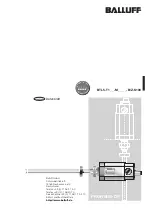
BTL5-T1 Series
Brand: Balluff Pages: 105

DigitalFlow XGF868i
Brand: Panametrics Pages: 72

DigitalFlow XGF868i
Brand: Panametrics Pages: 90

BRP069A78
Brand: Daikin Pages: 4

ITD 58
Brand: Sagem Pages: 3

RCI-6900F25
Brand: Ranger Pages: 18

E54-CT1
Brand: Omron Pages: 2

MIAMI620
Brand: Blaupunkt Pages: 17

RF-T860/24
Brand: RF Electronics Pages: 13

HTDT10
Brand: Regin Pages: 2

TVSLC868A01
Brand: Teleco Pages: 8

REC 220 Line
Brand: Stabila Pages: 10

omni V 562
Brand: Ten-Tec Pages: 147

Efector 600 TA3233
Brand: IFM Electronic Pages: 3

BTL7-V50E-M P-C003 Series
Brand: Balluff Pages: 100

















