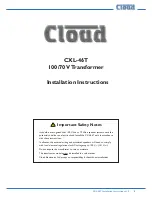Summary of Contents for DigitalFlow XGF868i
Page 2: ......
Page 4: ...ii no content intended for this page...
Page 24: ...Chapter 2 Error Codes 16 DigitalFlow XGF868i Service Manual no content intended for this page...
Page 40: ...Chapter 4 Parts Replacement DigitalFlow XGF868i Service Manual 32...
Page 70: ...Warranty 62 DigitalFlow XGF868i Service Manual no content intended for this page...
Page 71: ......