Reviews:
No comments
Related manuals for POWERCLOCK iBT235
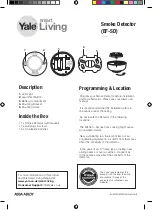
EF-SD
Brand: Yale Pages: 2

MC3800
Brand: Memorex Pages: 11

CLK002
Brand: Manta Pages: 16

H:M:S:
Brand: Progetti Pages: 2

JCR-295
Brand: Jensen Pages: 12

SKY4376
Brand: BestChoiceProducts Pages: 8

CE3410
Brand: Zeon Pages: 4

magic clock SM2222
Brand: Zeon Pages: 8

WT 753
Brand: Techno Line Pages: 8

DT9102 I4
Brand: Datcon Pages: 64

RP5624
Brand: RCA Pages: 1

KC320
Brand: Hitachi Pages: 23

KC120E
Brand: Hitachi Pages: 28

KC229UK
Brand: Hitachi Pages: 13

SLD 3860
Brand: Trevi Pages: 6

VLC Series
Brand: Dakota Digital Pages: 4

VESDA-E VES-A00-P
Brand: VESDA Pages: 124

HX-122CR
Brand: Hannlomax Pages: 4











