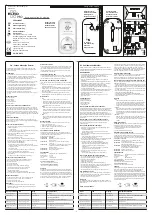Listening to Your Audio Device
1. Pull gently on the retractable built-in Aux in cable located on the back of the unit and
extend it to the desired length. Connect the included audio cable to the output/headphone
jack on your audio device.
2. Press the Button on the iHM46. The Aux Indicator ( ) appears in the display.
3. Place your audio device in play mode. Use the controls on your audio device for
playing/pausing, scanning and skipping tracks, etc.
4. Press the
-
or
+
buttons on the iHM46 to adjust the system volume.
5. To turn off the unit, press the Button on the iHM46. The Aux Indicator disappears.
Remember to turn off your audio device, too. The unit will turn back on in 5 seconds if
audio is detected.
Note: If your audio device is in pause mode over 5 minutes the unit will power off
automatically.
6. To retract the aux cable, first disconnect it from your device, then pull gently on the cable
and allow it to rewind back into the unit.
Time Setting
Setting the Time
1. Press and hold the
Time Set Button
for 2 seconds until the hour display flashes and a
beep sounds.
2. Press the
-
or
+
Button
until the current time is displayed (hold for rapid adjust).
Remember to set the correct AM or PM time (PM/AM indicators are to the left of the
time display).
3. Press either or
Alarm Buttons
during time setting to toggle 12-hour or 24-hour
display format. Note that the PM/AM indicators will not appear when using 24 hour
display mode.
4. Press the
Time Set Button
again to confirm the clock setting. You will hear 2 beeps
indicating the clock time is set.
FCC Information
This device complies with Part 15 of the FCC Rules. Operation is subject to the following
two conditions: (1) This device may not cause harmful interference, and (2) this device
must accept any interference received, including interference that may cause undesired
operation.
Warning: Changes or modifications to this unit not expressly approved by the party
responsible for compliance could void the user’s authority to operate the equipment.
NOTE: This equipment has been tested and found to comply with the limits for a Class
B digital device, pursuant to Part 15 of the FCC Rules. These limits are designed to provide
reasonable protection against harmful interference in a residential installation. This
equipment generates, uses and can radiate radio frequency energy and , if not installed
and used in accordance with the instructions, may cause harmful interference to radio
communications. However, there is no guarantee that interference will not occur in a
particular installation. If this equipment does cause harmful interference to radio or
television reception, which can be determined by turning the equipment off and on, the
user is encouraged to try to correct the interference by one or more of the following
measures:
• Reorient or relocate the receiving antenna.
• Increase the separation between the equipment and receiver.
• Connect the equipment into an outlet on a circuit different from that to which the
receiver is connected.
• Consult the dealer or an experienced radio/TV technician for help.
CAN ICES-3 (B)/NMB-3(B)
Model:
iHM46
Dual Alarm Clock
with USB Charging
instruction manual
Questions? Contact Customer Service at 1-800-288-2792
iHM46-150610-B
Printed in China
iHome Products, a division of SDI Technologies Inc. (hereafter referred to as SDI), warrants this
product to be free from defects in workmanship and materials, under normal use and conditions,
for a period of one (1) year from the date of original purchase.
Should this product fail to function in a satisfactory manner, it is best to first return it to the store
where it was originally purchased. Should this fail to resolve the matter and service still be required
by reason of any defect or malfunction during the warranty period, SDI will repair or, at its discretion,
replace this product without charge. This decision is subject to verification of the defect or malfunction
upon delivery of this product to the Factory Service Center authorized by Customer Service.
If service is required, please call Customer Service at 1-800-288-2792 to obtain a Return Authorization
Number and shipping instructions.
Disclaimer of Warranty
NOTE: This warranty is valid only if the product is used for the purpose for which it was designed.
It does not cover (i) products which have been damaged by negligence or willful actions, misuse or
accident, or which have been modified or repaired by unauthorized persons; (ii) cracked or broken
cabinets, or units damaged by excessive heat; (iii) damage to digital media players, CD’s or tape
cassettes (if applicable); (iv) the cost of shipping this product to the Factory Service Center and its
return to the owner.
This warranty is valid only in the United States of America and does not extend to owners of the
product other than to the original purchaser. In no event will SDI or any of its affiliates, contractors,
resellers, their officers, directors, shareholders, members or agents be liable to you or any third
party for any consequential or incidental damages, any lost profits, actual, exemplary or punitive
damages. (Some states do not allow limitations on implied warranties or exclusion of consequential
damages, so these restrictions may not apply to you.) This warranty gives you specific legal rights,
and you may also have other rights which vary from state to state.
Your acknowledgement and agreement to fully and completely abide by the above mentioned
disclaimer of warranty is contractually binding to you upon your transfer of currency (money order,
cashier's check, or credit card) for purchase of your SDI product.
© 2015 SDI Technologies, Inc. All rights reserved
Questions? Visit www.ihome.com
or call 1-800-288-2792 Toll Free
Limited 1 Year Warranty Information
Maintenance
• Place the unit on a level surface away from sources of direct sunlight or excessive
heat.
• Protect your furniture when placing your unit on a natural wood and lacquered
finish. A cloth or other protective material should be placed between it and the
furniture.
• Clean your unit with a soft cloth moistened only with mild soap and water. Stronger
cleaning agents, such as Benzine, thinner or similar materials can damage the
surface of the unit.
Getting Started
Thank you for purchasing the iHome iHM46 Audio Speaker System for your audio device.
Designed to work with most audio devices, this system provides high quality audio
performance that brings out the best in your music.
Please read this instruction book carefully before operating the iHM46 and keep it for
future reference.
1
A Consumer Guide to Product Safety
IMPORTANT SAFETY INSTRUCTIONS
When used in the directed manner, this unit has been designed and manufactured to
ensure your personal safety. However, improper use can result in potential electrical shock
or fire hazards. Please read all safety and operating instructions carefully before installation
and use, and keep these instructions handy for future reference. Take special note of all
warnings listed in these instructions and on the unit.
1.
Water and Moisture
– The unit should not be used near water. For example: near a
bathtub, washbowl, kitchen sink, laundry tub, swimming pool or in a wet basement.
2.
Ventilation
– The unit should be situated so that its location or position does not
interfere with its proper ventilation. For example, it should not be situated on a bed,
sofa, rug or similar surface that may block ventilation openings. Also, it should not
be placed in a built-in installation, such as a bookcase or cabinet, which may impede
the flow of air through the ventilation openings.
3.
Heat
– The unit should be situated away from heat sources such as radiators, heat
registers, stoves or other appliances (including amplifiers) that produce heat.
4.
Power Sources
– The unit should be connected to a power supply only of the type
described in the operating instructions or as marked on the appliance.
5.
Power-Cable Protection
– Power supply cables should be routed so that they are
not likely to be walked on or pinched by items placed upon or against them. It is
always best to have a clear area from where the cable exits the unit to where it is
plugged into an AC socket.
6.
Cleaning
– The unit should be cleaned only as recommended. See the Maintenance
section of this manual for cleaning instructions.
7.
Objects and Liquid Entry
– Care should be taken so that objects do not fall and
liquids are not spilled into any openings or vents located on the product.
8.
Attachments
– Do not use attachments not recommended by the product
manufacturer.
9.
Lightning and Power Surge Protection
– Unplug the unit from the wall socket and
disconnect the antenna or cable system during a lightning storm or when it is left
unattended and unused for long periods of time. This will prevent damage to the
product due to lightning and power-line surges.
10.
Overloading
– Do not overload wall sockets, extension cords, or integral
convenience receptacles as this can result in a risk of fire or electric shock.
11.
Damage Requiring Service
– The unit should be serviced by qualified service
personnel when:
A. the power supply cable or plug has been damaged.
B. objects have fallen into or liquid has been spilled into the enclosure.
C. the unit has been exposed to rain.
D. the unit has been dropped or the enclosure damaged.
E. the unit exhibits a marked change in performance or does not operate normally.
12.
Periods of Nonuse
– If the unit is to be left unused for an extended period of time,
such as a month or longer, the power cable should be unplugged from the unit to
prevent damage or corrosion.
13.
Servicing
– The user should not attempt to service the unit beyond those methods
described in the user’s operating instructions. Service methods not covered in the
operating instructions should be referred to qualified service personnel.
Questions? Visit www.ihome.com
or call 1-800-288-2792 Toll Free
2
3
package contains
• iHM46 unit
• Universal voltage adaptor
(100-240 volts, 50/60 Hz)
DC 5V 2A
USB Charging Port
Charges attached device
via USB when connected
to AC power
Snooze/Dimmer Button
Alarm Buttons
DC Jack
Connect AC adaptor
Front Panel
Back Panel
Power/Alarm
Reset Button
Press to power
unit ON or OFF/
Reset alarm
_
Button
Lower volume,
Set clock/alarm
time backward
+
Button
Raise volume,
set clock/alarm
time forward
Silence alarm temporarily
or adjust display brightness
Retractable Aux in cable
Connect audio device
Time Set Button
Press and hold for
Time Set mode
Press and hold for
Alarm Setting mode
Controls and Indicators
Snooze/Dimmer Operation
Programming Snooze Time
The default snooze time is 9 minutes. You can adjust the snooze duration. During
normal operation (when alarm is NOT sounding), press and hold the
Snooze/Dimmer
Button
for 2 seconds until the
ZZZ
indicator, Snooze time and MIN display flash. A
beep will sound. Adjust the duration of snooze time up or down (between 1 - 29
minutes) by pressing the
-
or
+
Buttons
. Press the
Snooze/Dimmer Button
to confirm.
You should hear 2 beeps indicating the Snooze time is set.
Using the Snooze/Dimmer Button
1. Press the
Snooze/Dimmer Button
after the alarm sounds. The alarm will be silenced
and will come on again after the set snooze duration. You may repeat this cycle sever-
al times during the one hour alarm cycle.
2. During normal operation with the AC adaptor, press the
Snooze/Dimmer Button
repeatedly to adjust the brightness of the LCD display. During portable operation with
4 “AA” batteries, the LCD backlight will display for about 5 seconds when you press
the
Snooze/Dimmer Button
once.
9
Battery Warning
For models that use Lithium batteries
• Lithium batteries can explode or cause burns if disassembled, shorted, recharged,
exposed to water, fire, or high temperatures & not handled appropriately.
• Do not place loose batteries in a pocket, purse, or other container containing metal
objects, do not mix with used or other battery types, or store with hazardous or
combustible materials.
• Store in cool, dry, ventilated area.
• Follow applicable laws and regulations for transport and disposal.
General Purpose Battery Use Cautions and Tips for Safety and Best Performance
• Only use the recommended/supplied batteries or equivalent
• Use alkaline batteries for longer life
• Do not mix old and new batteries
• Do not mix alkaline, standard carbon-zinc or rechargeable nickel-cadmium batteries
• Insert batteries with proper polarity (+/–) as indicated
• Recharge batteries under adult supervision
• Do not attempt to recharge non-rechargeable batteries
• Remove exhausted batteries from product
• To prevent battery leakage or damage remove batteries from a product if it will not
be used for a month or longer.
• Use extreme caution handling leaking batteries (avoid direct contact with eyes and
skin). If the battery leakage comes in contact with eyes, IMMEDIATELY flush the eye
with lukewarm and gently flowing water for at least 30 minutes. If skin contact occurs,
wash skin with clear water for at least 15 minutes.
• Do not open batteries or heat them beyond normal ambient temperatures.
• Store in cool, dry, ventilated area away from hazardous or combustible material.
• Do not dispose of batteries in the household trash or fire
• Follow applicable laws and local regulations for the disposal and transportation of
batteries.
10
Alarm Indicators
Snooze minutes Indicator
Aux mode
audio Indicator
Low Backup
Battery Indicator
Snooze
Indicator
Volme adjust
Indicator
PM/AM
Indicators
Time Display
iHM46 Display
Install Clock Backup Battery
The iHM46 uses a CR2032 button cell battery (included with
instructions) to keep alarm and clock settings in the event of a power
failure and 4 “AA” batteries, not included, for portable operation.
If the Backup Battery has been installed and a power failure occurs or
the AC adaptor is accidentally disconnected, the display backlight will
not remain lit, but current time and alarm time settings will be
temporarily maintained. Otherwise, you must reset the time and alarm
settings. If 4 “AA” batteries are installed, alarm will operate when unit
is not connected to AC adaptor.
1. Please make sure the AC adaptor is connected. Otherwise all
settings may be lost during battery replacement.
2. Open and remove the battery compartment door located on the
bottom of the unit.
3. Pinch the backup battery release tab and pull the backup battery holder free.
4. Insert the included CR2032 button cell battery with the + side facing upwards.
5. Replace the backup battery holder into the unit, then replace the battery compartment door.
Notes:
• Make sure you dispose of battery properly (see your local regulations).
• Buttons will not function if only back up battery installed.
• Replace the CR2032 battery when you see the Low Battery indicator flashing in the display.
Using iHM46
Install AC Adaptor
Connect the AC adaptor cable plug into the DC jack on
the back of the iHM46, then plug the AC adaptor into
the wall outlet.
Installing/Replacing Batteries for Portable
Operation
The iHM46 uses 4 “AA” batteries (not included) for
portable operation. The iHM46 will not charge your audio
device while operating on batteries.
If sound becomes weak or distorted, it is time to replace
the batteries.
• Open the battery compartment cover located on the
bottom of the unit.
• Insert 4 “AA” batteries as indicated. Replace battery
compartment cover.
• We recommend the use of alkaline batteries for longer
life.
NOTE: To save battery life, when running on batteries,
unit will automatically power OFF after 5 minutes of
non-use (no song playing).
Battery information:
• Do not mix alkaline, standard (carbon-zinc) or
rechargeable (nickel-cadmium) batteries.
• Dispose of batteries according to local regulations
5
DC 5V 2A
RESETRESET
TESTTEST
Charging Your Device
Connect your device to the USB charging cable that came with your device and connect the standard
USB plug into the USB charging port on the back of the unit.
While your device is connected to the USB Port in the unit and the unit is connected to AC power, it
recharges until fully charged. Device will not be overcharged.
Unit will not charge devices when
operating on batteries.
6
DC 5V 2A
RESET
RESET
TESTTEST
7
DC 5V 2A
Alarm Operation
This unit features Gentle Waking, which gradually increases the volume of the alarm.
Setting the Alarms
This unit has 2 alarms which can be set to come on at different times. Directions below
show setting alarm 1 . Use the same method with the
Alarm 2
Button to set
alarm 2.
1. Press and hold the
Button
until the current alarm time display flashes and a beep
sounds.
2. Press the
-
or
+
Button
until the desired alarm time is displayed (hold for rapid adjust).
Remember to set the correct AM or PM time (PM/AM indicators are to the left of the
time display).
3. Press the
Button
again to exit the alarm setting mode. You should hear 2 beeps
indicating the alarm is set.
Note: Once you set the alarm time, the alarm will be automatically armed, indicated by
the alarm icon. To disarm the alarm, press the
Button
. The icon will disappear
and the alarm will not sound at the set time.
4. When the alarm is sounding, the icon will flash.
• To snooze during the alarm, press the
Snooze/Dimmer Button
. The alarm will be
silenced for 9 minutes (
or for a programmed snooze duration, see page 9
) then
come on again.
• To turn the alarm off and reset it to come on the next day, press the
Button
or
either alarm button
5. If the alarm is not turned off once it sounds, it will play for one hour then turn off
automatically. This cycle will repeat every 24 hours unless the controls are changed.
8
4
11
Wall outlet is not functioning
Batteries are weak/dead
Batteries are weak/dead
Replace current batteries with fresh ones
Replace current batteries with fresh ones.
Possible Problem
Symptom
Solution
Device is locked up/frozen
Device battery has problem
Volume level is set too high
Sound source is distorted
Plug the AC adaptor into a wall outlet and plug
the connector into the supply jack on the unit.
Decrease the volume.
AC adaptor isn’t plugged into a
wall outlet or the connector is
not plugged into the power
supply jack on the back of the
unit
Plug another device into the same outlet to
confirm the outlet is working. Turn on any switch
that controls the outlet.
Unit is operating on batteries/
not connected to AC adaptor
Unit will not charge audio device when running
on batteries.
Connect unit to AC adaptor to charge device.
USB cable is not properly
connected
Make sure the USB cable is properly and securely
connected to the USB port on the back of the
unit.
Please refer to your device’s manual for details.
Please make sure your device is working properly
before connecting to unit.
If original sound source is poor quality, distortion
and noise are easily noticed with high-power
speakers. Try a different file from a trusted source
such as iTunes.
Unit doesn’t
respond
(no power)
Audio device
doesn’t
charge up
Sound is
distorted
Trouble Shooting
iHM46
Power adaptor
Installing Backup Battery
iHM46 EN-IB -
Size: 260mm x 520mm
Printing color: Black
Jun. 10, 2015
100gsm2 WF (
書紙)
iHM46 EN-IB -
Size: 260mm x 520mm
Printing color: Black
Jun. 10, 2015
100gsm2 WF (
書紙)