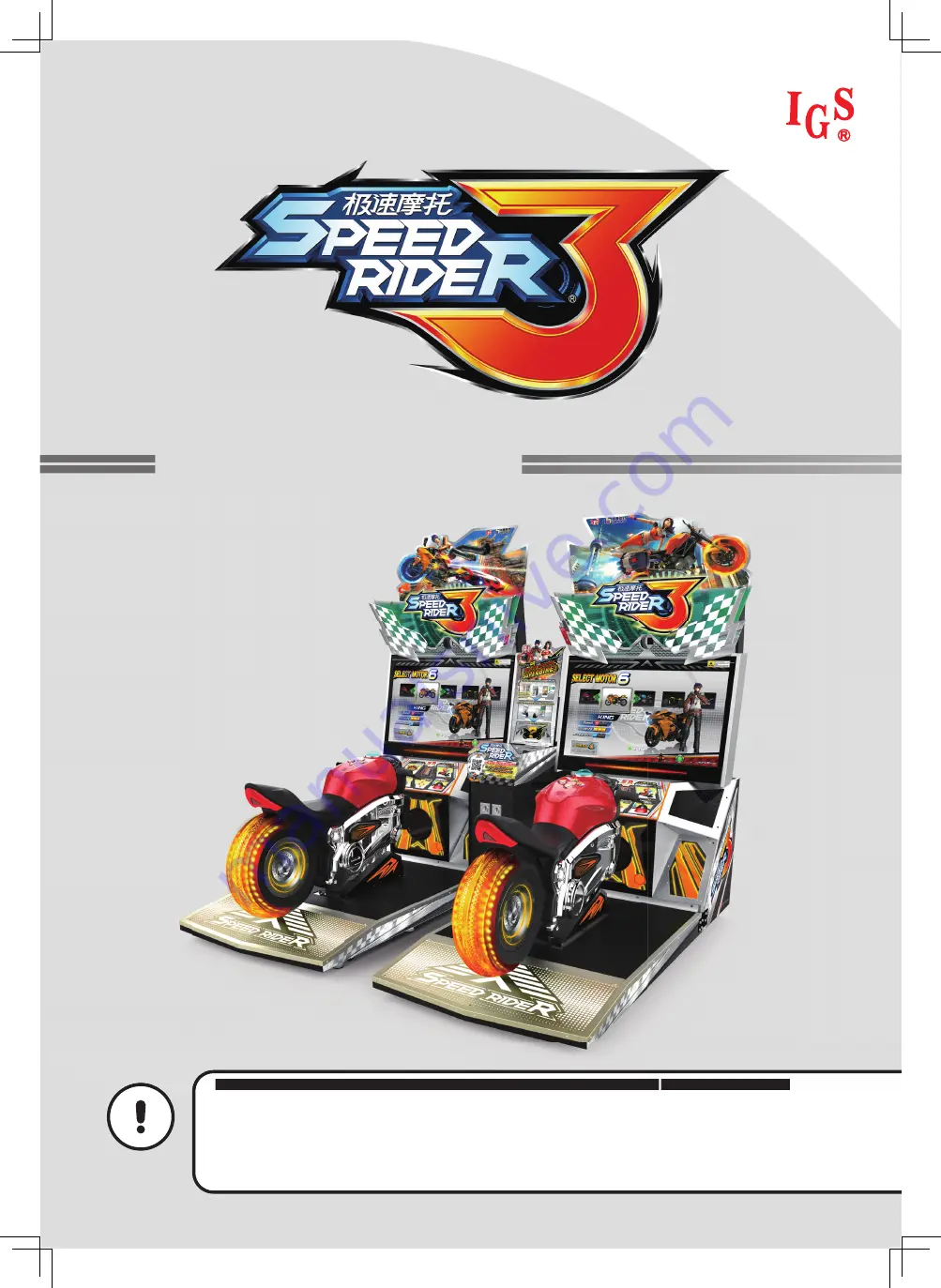
Important
●Before installing and using this machine, please read this user manual carefully.
●Please follow all instructions in this user manual and pay attention to all descriptions to
ensure that the machine is installed correctly.
●Please carefully store this user manual at where it can be easily accessed and read.
●The cabinet and parts of this machine are subject to change for further improvement.
User’s Manual

























