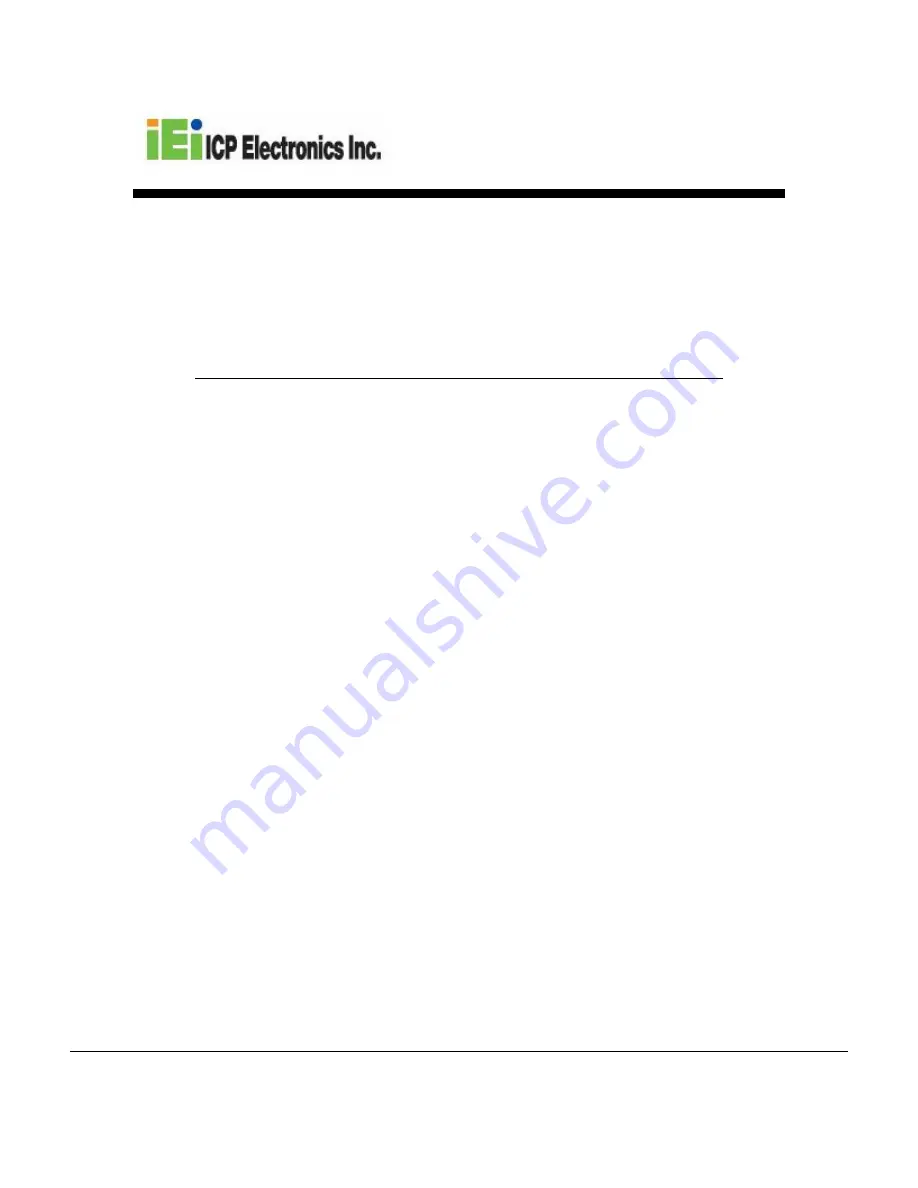
iEi Network Attached Storage
Service Manual
NAS-4300S
November 2003
Note:
1.
The information contained herein is the property of ICP Electronics Inc.
The possessor agrees to maintain this document in confidence, not to
reproduce, copy, reveal or publish it in part or whole in any form.
2.
IEI has made reasonable effort to ensure the accuracy and validity of
this document; however, IEI specifically disclaims any warranty
regarding this document. IEI shall not be liable for any exemplary,
incidental, proximate or consequential damages or expenses arising
from the use of this document.
IEI CONFIDENTIAL


































