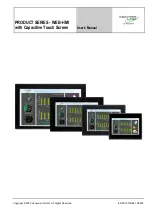Summary of Contents for POC-17i
Page 15: ...POC 17i 19i Series Page 1 Chapter 1 1 Introduction...
Page 25: ...POC 17i 19i Series Page 11 Chapter 2 2 Unpacking...
Page 28: ...POC 17i 19i Series Page 14 1 Touch pen 1 User manual CD and driver CD...
Page 29: ...POC 17i 19i Series Page 15 Chapter 3 3 Installation...
Page 56: ...POC 17i 19i Series Page 42 Chapter 4 4 System Maintenance...
Page 63: ...POC 17i 19i Series Page 49 Chapter 5 5 BIOS Setup...
Page 89: ...POC 17i 19i Series Page 75 Chapter 6 6 Software Drivers...
Page 113: ...POC 17i 19i Series Page 99 Figure 6 39 Reboot the Computer...
Page 114: ...POC 17i 19i Series Page 100 Appendix A A Safety Precautions...
Page 121: ...POC 17i 19i Series Page 107 Appendix B B BIOS Options...
Page 124: ...POC 17i 19i Series Page 110 Appendix C C Watchdog Timer...
Page 127: ...POC 17i 19i Series Page 113 Appendix D D Hazardous Materials Disclosure...