Reviews:
No comments
Related manuals for 406DUO

NG3
Brand: Energic Plus Pages: 27

65W
Brand: Targus Pages: 4

IPC525
Brand: iLive Pages: 8

5010000320
Brand: Coleman Pages: 2

12/100
Brand: Victron energy Pages: 51

BAT KIT MICHELANGELO
Brand: BFT Pages: 8

AL 9618
Brand: AEG Pages: 31

97015
Brand: AEG Pages: 100

10273
Brand: AEG Pages: 60

al 1218
Brand: AEG Pages: 31

97175
Brand: AEG Pages: 84

158007
Brand: AEG Pages: 68

158009
Brand: AEG Pages: 76

11205
Brand: AEG Pages: 106

97101
Brand: AEG Pages: 85
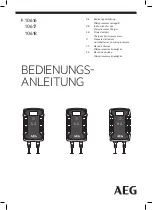
10616
Brand: AEG Pages: 104

10091
Brand: AEG Pages: 104

AG 1208
Brand: AEG Pages: 176

















