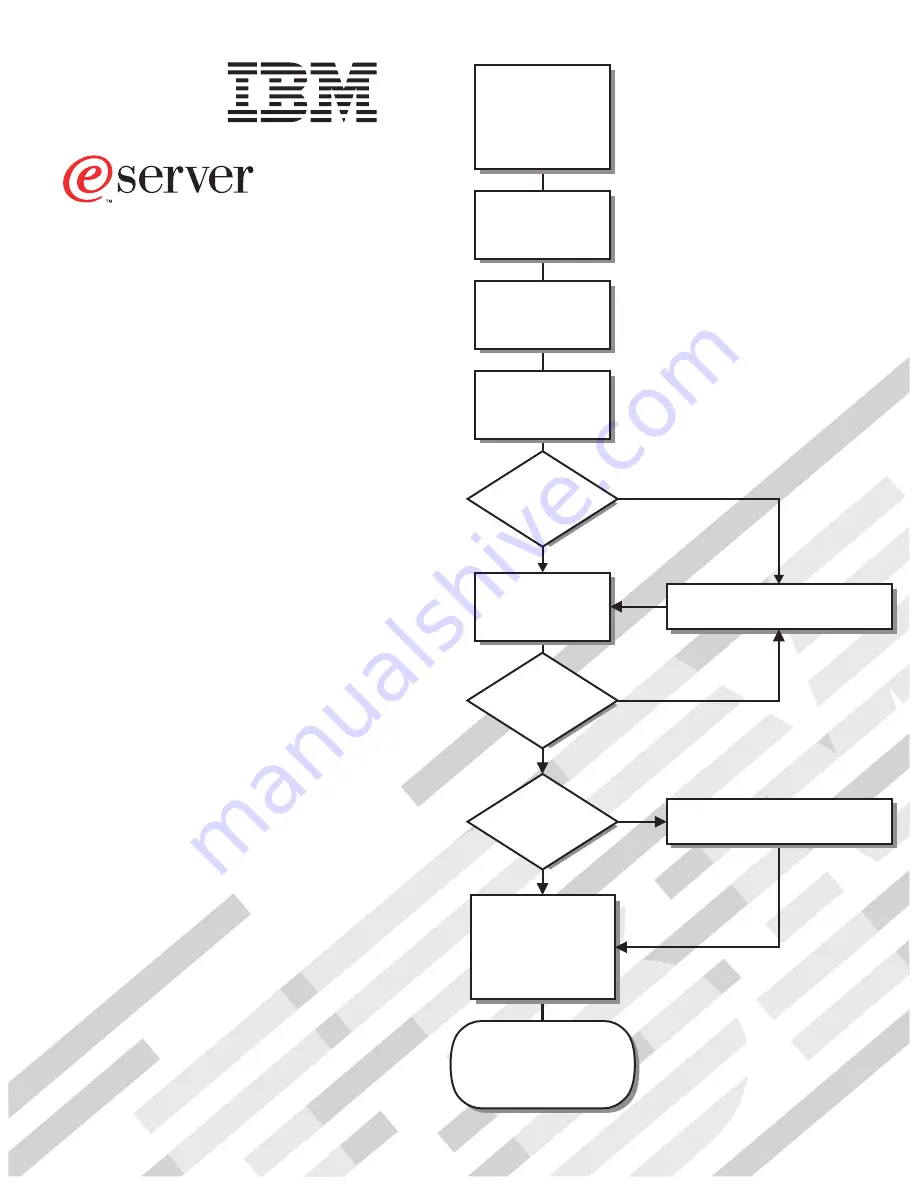
Welcome. . .
Thank you for buying an
IBM xSeries server.
This server
contains information for setting
up and configuring your server.
For detailed information
about your server, view the
on the
You can also find the most
current information about your
server on the IBM Web site at:
http://www.ibm.com/pc/support
Installation Guide
User's Guide
Documentation CD.
Go to the Server Support
flow chart
Cable the server
and options
Start the server
Install options:
• Drives
• Microprocessors
• Adapters
• Memory
Did the server
start correctly?
Yes
No
Use ServerGuide™
to setup and
configure hardware
Did configuration
complete?
Use
ServerGuide to
install operating
system?
Use ServerGuide to
install applications,
such as IBM systems
management software
and IBM ServeRAID
programs
System is ready to use.
Go to the Server Support
flow chart to register
and profile your server.
Go to the Web for Instructions,
http://www.ibm.com/pc/support/
No
Yes
Yes
No
Installation Guide
Install the server in
the rack, if required
xSeries 225
Type 8647
Summary of Contents for 8647 - Eserver xSeries 225
Page 3: ...IBM xSeries 225 Type 8647 Installation Guide ERserver...
Page 15: ...23 50 110 50 110 23 50 50 23 50 50 Safety xiii...
Page 16: ...23 50 110 50 110 50 Kg 50 23 23 50 110 50 110 xiv IBM xSeries 225 Type 8647 Installation Guide...
Page 17: ...23 50 110 50 110 23 50 50 23 50 110 50 110 Safety xv...
Page 20: ...xviii IBM xSeries 225 Type 8647 Installation Guide...
Page 70: ...Figure 7 Hints and tips feature 50 IBM xSeries 225 Type 8647 Installation Guide...
Page 72: ...52 IBM xSeries 225 Type 8647 Installation Guide...
Page 80: ...60 IBM xSeries 225 Type 8647 Installation Guide...
Page 106: ...86 IBM xSeries 225 Type 8647 Installation Guide...
Page 110: ...90 IBM xSeries 225 Type 8647 Installation Guide...
Page 111: ......
Page 112: ...Part Number 88P9294 Printed in U S A 1P P N 88P9294...


































