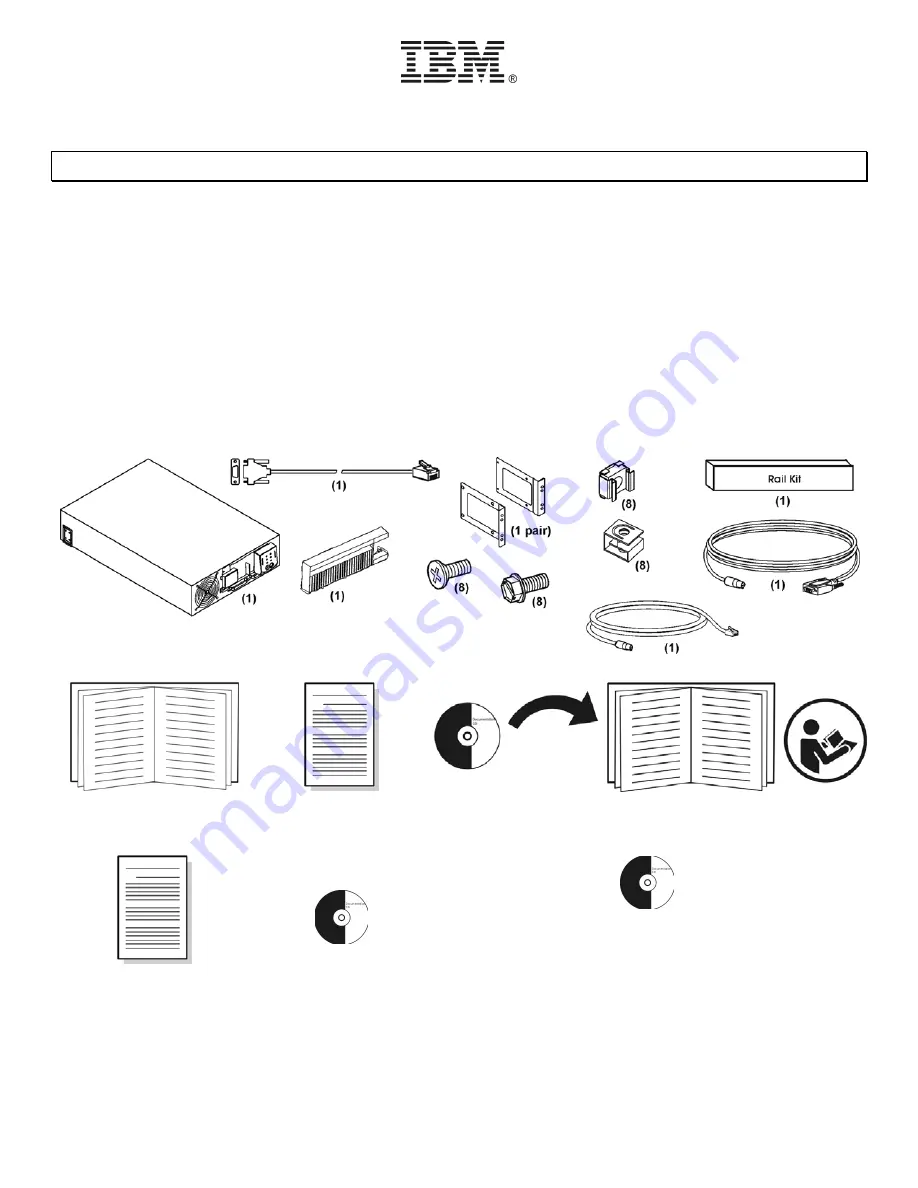
1
5000XHV
-
U
NINTERRUPTIBLE
P
OWER
S
UPPLY
-
Q
UICK
I
NSTALLATION
G
UIDE
46M5391
1: O
VERVIEW
A
TTENTION
:
•
Read the Safety Instructions before installing the uninterruptible power supply.
•
The uninterruptible power supply and battery modules are heavy. Select a location sturdy enough to handle the weight.
•
Refer to the
Uninterruptible Power Supply Operation and Setup Guide
for information on how to obtain service and support for the
unit.
N
OTE
:
Illustrations in this document might vary in appearance from the purchased unit.
•
Utility knife or scissors
•
Two Phillips screwdrivers (#1 and #2)
•
One wrench (10mm)
•
Cage nut insertion tool or flat-blade screwdriver (for installing cage nuts in some rack cabinets)
Inventory
Quick Installation Guide
Important Notices Flyer
Documentation
Warranty Flyer
PowerChute
Business Edition
software CD
Network Management Card documentation CD
































