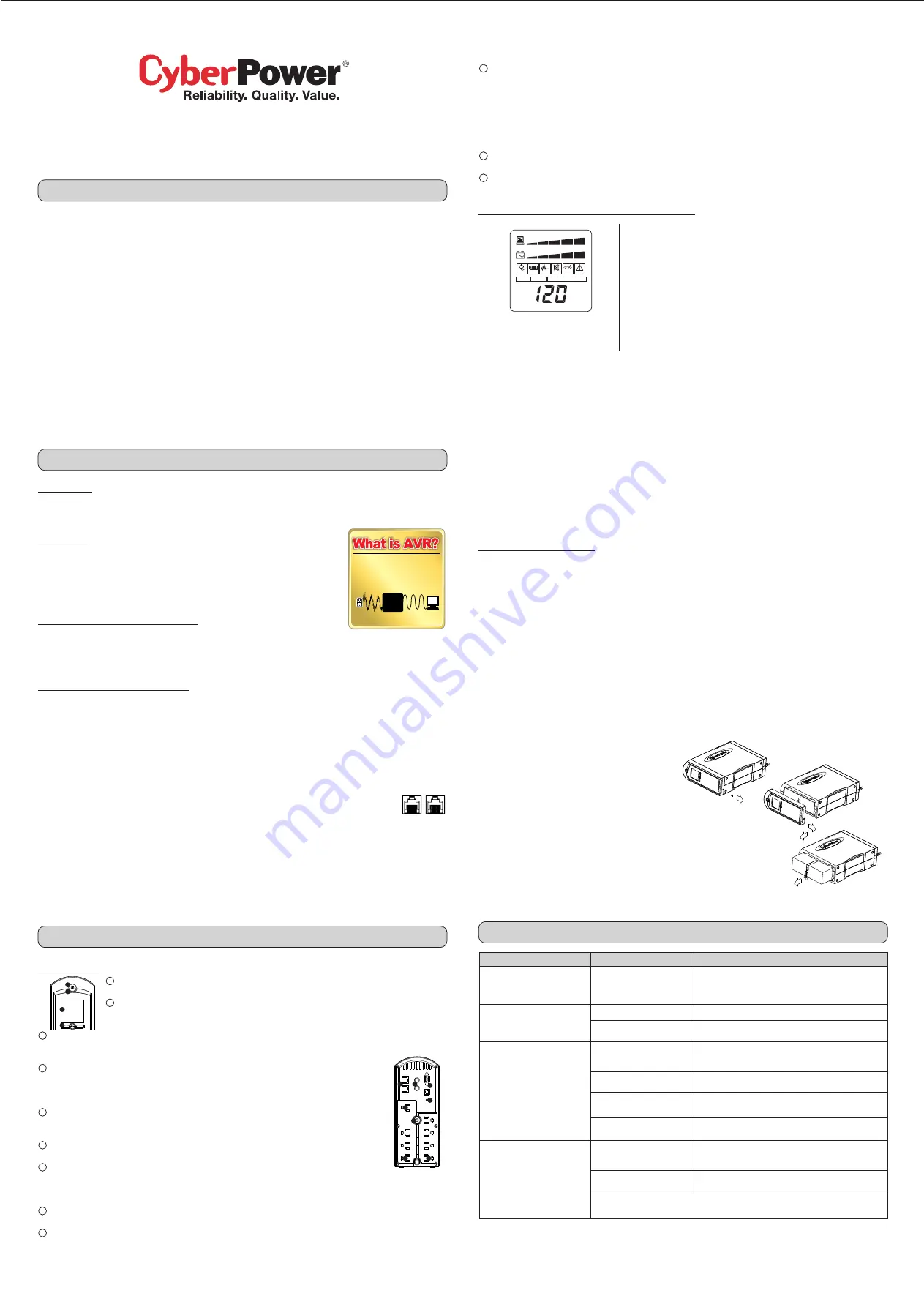
1
2
3
4
5
6
7
8
9
10
11
12
Automatic Voltage Regulators
increase low or decrease high voltage to a computer
safe 110/120 volts. The AVR automatically provides
battery back-up power if line voltage drops below 90
volts or exceeds 140 volts.
AVR
INCONSISTENT
UTILITY POWER
CONSISTENT
SAFE POWER
Min
V
ESTIMATE RUN_TIME
INPUT
LOAD CAPACITY
BATT. CAPACITY
OUTPUT
BATTERY
A.V.R
FAULT
NORMAL
NORMAL
SILENT
OVER
LOAD
100
IN
OUT
UNPACKING
Inspect the UPS upon receipt. The box should contain the following:
(1) UPS unit; (1) User’s manual; (1) PowerPanel
®
Personal Edition software CD; (1) USB device cable; (1) Telephone cable; (1) Warranty
registration card; (1) Coaxial Cable
OVERVIEW
The CP1285AVRLCD provides automatic voltage regulation for inconsistent utility power. The
CP1285AVRLCD features 1080 Joules of surge protection, and provides battery backup during power
outages. The CP1285AVRLCD ensures consistent power to your computer system and its included
software will automatically save your open files and shutdown your computer system during a utility
power loss.
AUTOMATIC VOLTAGE REGULATOR
The CP1285AVRLCD stabilizes inconsistent utility power. The incoming utility power may be damaging
to important data files, but with Automatic Voltage Regulation, the computer will not experience damaging voltage levels. An Automatic
Voltage Regulator automatically increases low or decreases high voltage to a consistent, computer safe 110v/120v. The unit’s powerful
sealed lead-acid batteries will provide power only if the incoming voltage drops below 90v or increases above 140v.
HARDWARE INSTALLATION GUIDE
1. Your new UPS may be used immediately upon receipt. However, recharging the batteries for at least 16 hours is recommended to ensure
that the battery’s maximum charge capacity is achieved. A loss of charge may occur during shipping and storage. To recharge the
batteries, simply leave the unit plugged into an AC outlet. The unit will charge in both the ON as well as the OFF position.
2. With the UPS unit off and unplugged, connect your computer, monitor, and any externally powered data storage device (Zip drive, Jazz
drive, Tape drive, etc…) into the battery power supplied outlets. Plug your peripheral equipment (printer, scanner, speakers) into the full-
time surge protection outlets.
DO NOT plug a laser printer, paper shredder, copier, space heater, vacuum or other large electrical
device into the UPS. The power demands of these devices will overload and possibly damage the unit.
3. To surge protect a network connection, connect a network cable from the wall jack outlet to the IN jack of the UPS. Then connect a
network cable from the OUT jack on the UPS to the network device.
4. Plug the UPS into a 2 pole, 3 wire grounding receptacle (wall outlet). Make sure the wall branch outlet is protected by
a fuse or circuit breaker and does not service equipment with large electrical demands (e.g. refrigerator, copier, etc…).
The warranty prohibits the use of extension cords, outlet strips, and surge strips.
5. Press the power switch to turn the unit on. The power on indicator light will illuminate and the unit will “beep” once.
6. If an overload is detected, an audible alarm will sound and the unit will emit one long beep. To correct this, turn the UPS off and unplug at
least one piece of equipment from the battery power supplied outlets. Wait 10 seconds. Make sure the circuit breaker is depressed and
then turn the UPS on.
7. To maintain optimal battery charge, leave the UPS plugged into an AC outlet at all times.
8. To store your UPS for an extended period, cover it and store with the battery fully charged. While in storage recharge the battery every
three months to ensure battery life.
CP1285AVRLCD
User’s Manual
K01-0000018-00
(SAVE THESE INSTRUCTIONS)
This manual contains important safety instructions. Please read and follow all instructions carefully during installation and operation of the
unit. Read this manual thoroughly before attempting to unpack, install, or operate your UPS.
CAUTION!
To prevent the risk of fire or electric shock, install in a temperature and humidity controlled indoor area free of conductive
contaminants. (Please see specifications for acceptable temperature and humidity range).
CAUTION!
To reduce the risk of electric shock, do not remove the cover except to service the battery. No user serviceable parts inside
except for battery.
CAUTION!
Hazardous live parts inside can be energized by the battery even when the AC input power is disconnected.
CAUTION!
UPS must be connected to an AC power outlet with fuse or circuit breaker protection. Do not plug into an outlet that is not
grounded. If you need to de-energize this equipment, turn off and unplug the unit.
CAUTION!
To avoid electrical shock, turn off the unit and unplug it from the AC power source before servicing the battery or installing a
computer component.
CAUTION!
To reduce the risk of fire, connect only to a circuit provided with 20 amperes maximum branch circuit over current protection in
accordance with the national Code, ANSI / NFPA 70.
DO NOT USE FOR MEDICAL OR LIFE SUPPORT EQUIPMENT!
CyberPower Systems does not sell products for life support or medical
applications. DO NOT use in any circumstance that would affect operation or safety of any life support equipment or with any medical
applications or patient care.
DO NOT USE WITH OR NEAR AQUARIUMS!
To reduce the risk of fire or electric shock, do not use with or near an aquarium.
Condensation from the aquarium can cause the unit to short out.
DO NOT USE WITH LASER PRINTERS!
The power demands of these devices will overload and possibly damage the unit.
DESCRIPTION
1 Power Switch
Used as the master on/off switch for equipment connected to the battery power supplied outlets.
2 Power On Indicator
This LED is under the power switch. It illuminates when the utility condition is normal and the UPS outlets are
providing power, free of surges and spikes.
3 LCD Module Display.
High resolution and intelligent LCD display shows all the UPS information with icons and messages. For more information please check the
“Definitions for Illuminated LCD Indicators” section.
4 LCD Display Toggle/Selected Switch
The switch can be used to select the LCD display contents including Input Voltage, Output Voltage and Estimated Run
Time. The toggle frequency is set to one time per second. Holding the switch for more than two seconds while running
on battery will silence the buzzer.
5 Battery and Surge Protected Outlets
The unit has four battery powered/surge protected outlets for connected equipment and ensures temporary
uninterrupted operation of your equipment during a power failure.
6 Full-Time Surge Protection Outlets
The unit has four always on surge suppression outlets.
7 Electrical Wiring Fault Indicator
This LED indicator will illuminate to warn the user that a wiring problem exists, such as bad ground, missing ground or reversed wiring. If
this is illuminated, user is advised to disconnect all electrical equipment from the outlet and have an electrician check to ensure the outlet is
properly wired. The unit will not provide surge protection without being plugged into a grounded and properly wired wall outlet.
8 Communication Protection Ports
Communication protection ports will protect any standard modem, fax , telephone line, broadband network or Ethernet connection.
9 Circuit Breaker
Located on the side of the UPS, the circuit breaker serves to provide overload and fault protection.
10 Serial/USB Ports to PC
The ports allow connection and communication from the USB or DB-9 serial port on the computer to the UPS unit. The USB port will
communicate with PowerPanel
®
Personal Edition and the DB-9 port is for use with a serial cable and the Microsoft
®
UPS Service.
Note: Only one of these two ports can be used to communicate with your computer at one time.
Note: To install PowerPanel
®
Personal Edition Software the computer will need Microsoft
®
Internet Explorer 5.0 or higher installed.
Note: If using the Serial Port please read the directions to configure the Microsoft UPS service on our website
http://www.cyberpowersystems.com/ups_service.asp
. If you need a serial cable please contact CyberPower technical support at
11 Coax/Cable/DSS Surge Protection
The Coax/Cable/DSS surge protection ports will protect any cable modem, CATV converter, or DSS receiver.
12 Outlets Designed for AC Adapters
The unit has four outlets spaced to allow AC power adapter blocks to be plugged into the UPS without blocking adjacent outlets.
CAUTION!
Read and follow the IMPORTANT SAFETY INSTRUCTIONS before servicing the battery. Service the battery under the
supervision of personnel knowledgeable of batteries and their precautions.
CAUTION!
Use only the specified type of battery. See your dealer for replacement batteries.
CAUTION!
The battery may present a risk of electrical shock. Do not dispose of battery in a fire as it may explode. Follow all local
ordinances regarding proper disposal of batteries. Almost any retailer that sells lead-acid batteries collects used batteries for recycling, as
required by most state laws.
CAUTION!
Do not open or mutilate the batteries. Released electrolyte is harmful to skin and eyes and may be toxic.
CAUTION!
A battery can present a high risk of short circuit current and electrical shock. Take the following precautions before replacing the
battery:
1.Remove all watches, rings or other metal objects.
2.Only use tools with insulated handles.
3.Do not lay tools or metal parts on top of battery or any terminals.
4.Wear rubber gloves and boots.
5.Determine if the battery is inadvertently grounded. If grounded, remove the source of ground.
CONTACT WITH GROUNDED BATTERY
CAN RESULT IN ELECTRICAL SHOCK!
IMPORTANT SAFETY WARNINGS
INSTALLING YOUR UPS SYSTEM
BASIC OPERATION
TROUBLE SHOOTING
1. Turn off and unplug all connected equipment.
2. Turn the UPS off and unplug it from the AC power source.
3. Turn the UPS upside down.
4. Remove the retaining screw.
5. Slide the battery compartment cover (front panel) completely off of the unit.
6. Remove the batteries from the compartment.
7. Disconnect the battery wires from the batteries.
8. Install the replacement batteries by connecting the red wire and black wire to the same color
wires from the battery pack.
9. Put the batteries back into the compartment.
10. Slide back the battery compartment cover and tighten the retaining screw.
11. Recharge the UPS for 8-16 hours to fully charge the battery.
The LCD display indicates a variety of UPS
operational conditions. All descriptions apply
when the UPS is plugged into an AC outlet
and turned on or when the UPS is on battery.
INPUT voltage meter:
This meter measures the AC voltage that the UPS system is
receiving from the utility wall outlet. The UPS is designed, through the use of automatic
voltage regulation, to continuously supply connected equipment with stable, 110/120
output voltage. In the event of a complete power loss, severe brownout, or over-voltage,
the UPS relies on its internal battery to supply consistent 110/120 output voltage. The
INPUT voltage meter can be used as a diagnostic tool to identify poor-quality input power.
OUTPUT voltage meter:
This meter measures, in real time, the AC voltage that the UPS
system is providing to the computer, such as normal line mode, AVR mode, and battery
back up mode.
Note: The OUTPUT voltage meter shows the status of the battery back up outlets.
ESTIMATE RUN TIME:
This displays the run time estimate of the UPS with the current
battery capacity and load.
NORMAL icon:
This icon appears when the UPS is working under normal conditions.
BATTERY icon:
During a severe brownout or blackout, this icon appears and an alarm sounds (two short beeps followed by a pause) to
indicate the UPS is operating from its internal batteries. During a prolonged brownout or blackout, the alarm will sound continuously (and the
BATT.CAPACITY meter shows one 20% capacity segment shaded) to indicate the UPS’s batteries are nearly out of power. You should save
files and turm off your equipment immediately.
AVR (Automatic Voltage Regulator) icon:
This icon appears whenever your UPS is automatically correcting low AC line voltage without
using battery power. This is a normal, automatic operation of your UPS, and no action is required on your part.
SILENT MODE icon:
This icon appears whenever the UPS is in silent mode. The buzzer does not beep during silent mode until the battery
reaches low capacity.
OVER LOAD icon:
This icon appears and an alarm sounds to indicate the battery-supplied outlets are overloaded. To clear the overload,
unplug some of your equipment from the battery-supplied outlets until the icon turns off and the alarm stops.
FAULT icon:
This icon appears if there is a problem with the UPS. Contact CyberPower Systems at [email protected] for
further help and support.
BATT. CAPACITY meter:
This meter displays the approximate charge level (in 20% increments) of the UPS’s internal battery. During a
blackout or severe brownout, the UPS switches to battery power, the BATTERY icon appears, and the charge level decreases.
LOAD CAPACITY meter:
This meter displays the approximate output load level (in 20% increments) of the UPS’s battery outlets.
REPLACING THE BATTERY
DEFINITIONS FOR ILLUMINATED LCD INDICATORS
REMINDER:
Batteries are consider HAZARDOUS WASTE and must be disposed of properly. Almost any retailer that sells lead-acid
batteries collects used batteries for recycling, as required by most state laws.
Additional troubleshooting information can be found at
www.cyberpowersystems.com/support.htm
Problem
Possible Cause
Solution
Full-time surge protection outlets
stop providing power to equipment.
Circuit breaker button is projecting
from the side of the unit.
Circuit breaker has
tripped due to an
overload.
Turn the UPS off and unplug at least one piece of equipment.
Wait 10 seconds, reset the circuit breaker by depressing the
button, and then turn the UPS on.
The UPS does not perform
expected runtime.
Recharge the battery by leaving the UPS plugged in.
Contact CyberPower Systems about replacement batteries at
Battery is slightly worn out.
Battery not fully charged.
The UPS will not turn on.
The on/off switch is designed
to prevent damage by rapidly
turning it off and on.
Turn the UPS off. Wait 10 seconds and then turn the UPS on.
The unit is not connected to an
AC outlet.
The unit must be connected to a 110/120v 60Hz outlet.
The battery is worn out.
Contact CyberPower Systems about replacement batteries at
Mechanical problem.
Contact CyberPower Systems at
PowerPanel
®
Personal Edition is
inactive (all icons are gray).
The USB cable is not
connected.
Connect the USB cable to the UPS unit and an open USB port
on the back of the computer. You must use the cable that
came with the unit.
The USB cable is connected
to the wrong port.
Check the back of the computer for an additional USB port.
Move the cable to this port.
The unit is not providing
battery power.
Shutdown your computer and turn the UPS off. Wait 10
seconds and turn the UPS back on. This should reset the unit.
TO REPLACE THE BATTERY




















