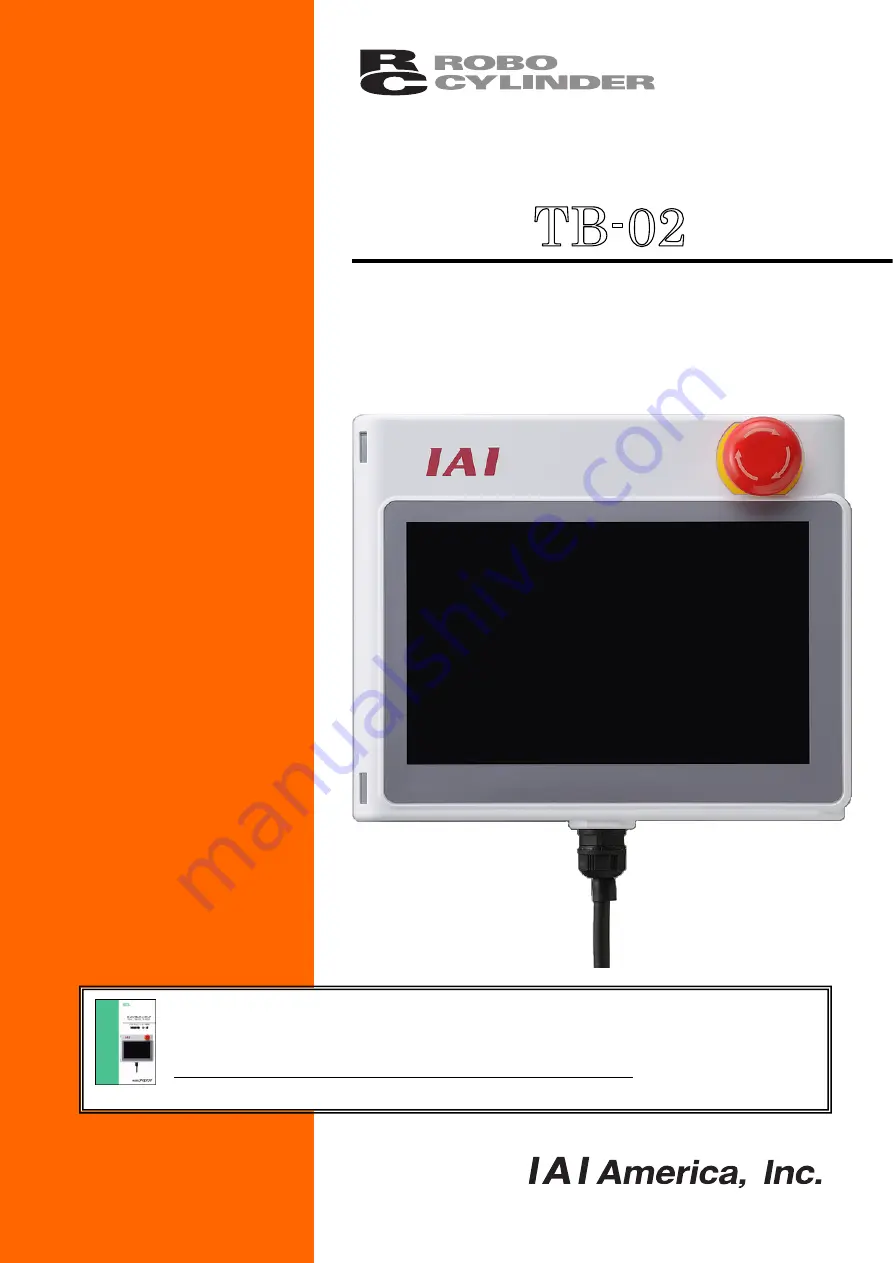
Touch Panel Teaching
TB-02
A
A
p
p
p
p
l
l
i
i
c
c
a
a
b
b
l
l
e
e
f
f
o
o
r
r
P
P
o
o
s
s
i
i
t
t
i
i
o
o
n
n
C
C
o
o
n
n
t
t
r
r
o
o
l
l
l
l
e
e
r
r
,
,
E
E
L
L
E
E
C
C
Y
Y
L
L
I
I
N
N
D
D
E
E
R
R
Instruction Manual Fifth Edition
This instruction manual describes the contents for position (CON/SEP/MEC
system) controllers and ELECYLINDER.
For how to use the position (SEL system) controllers, refer to the following instruction manual..
"Touch Panel Teaching TB-02 Program Controller Instruction Manual"
ME0356 For details of applicable controllers, refer in the section for the supported models.
Summary of Contents for TB-02
Page 2: ......
Page 6: ......
Page 50: ...3 Operation of CON Related Controllers 38 Servo ON Release of pause Homing Expl for pos ...
Page 419: ......
Page 420: ......


































