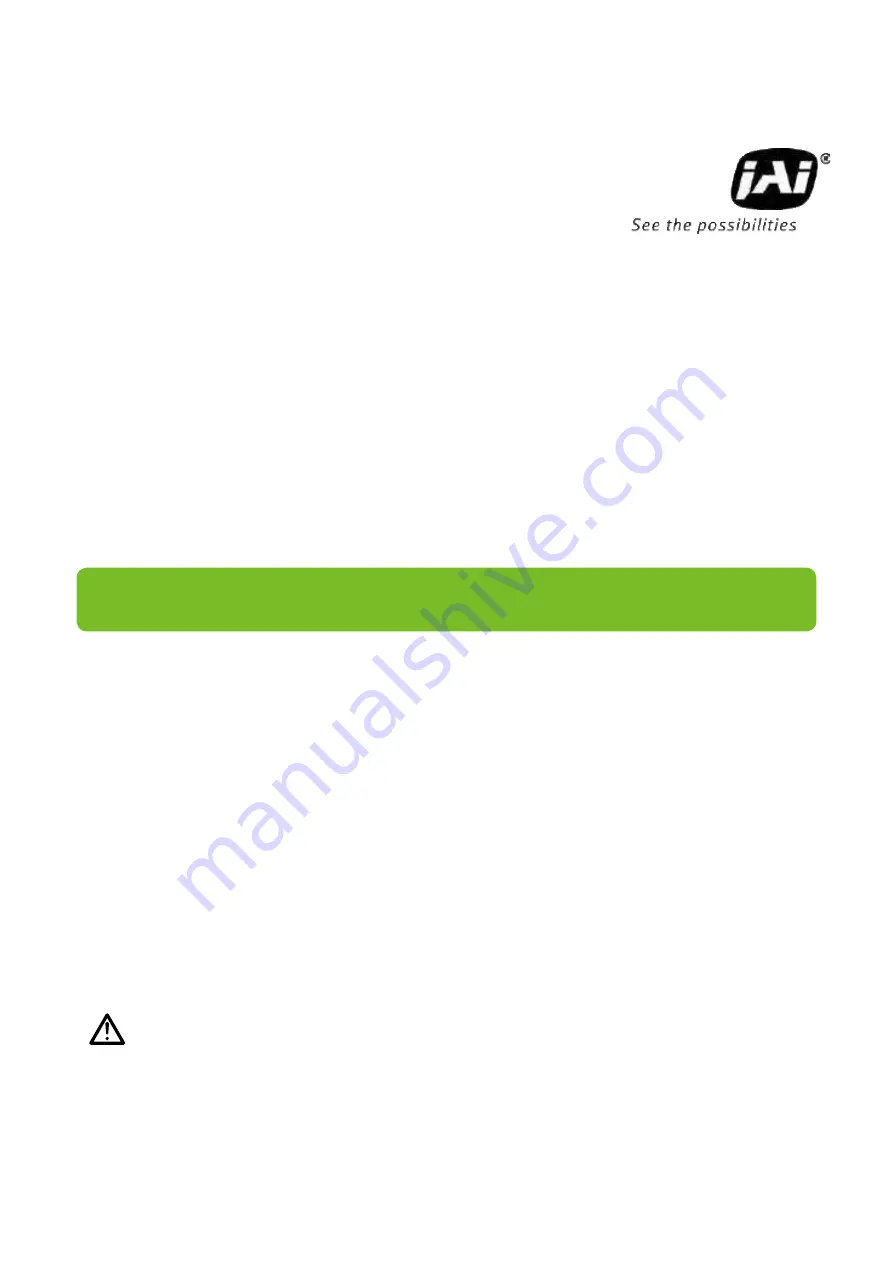
User Manual
AP-3200T-
PMCL
Digital 3CMOS Progressive Scan
RGB Color Camera
Document Version: 1.2
AP-3200T-PMCL_Ver.1.2_Jun.2019
Thank you for purchasing this product.
Be sure to read this manual before use.
This manual includes important safety precautions and instructions on how to operate the unit. Be sure to read
this manual to ensure proper operation.
The contents of this manual are subject to change without notice for the purpose of improvement.
© 2018 JAI


































