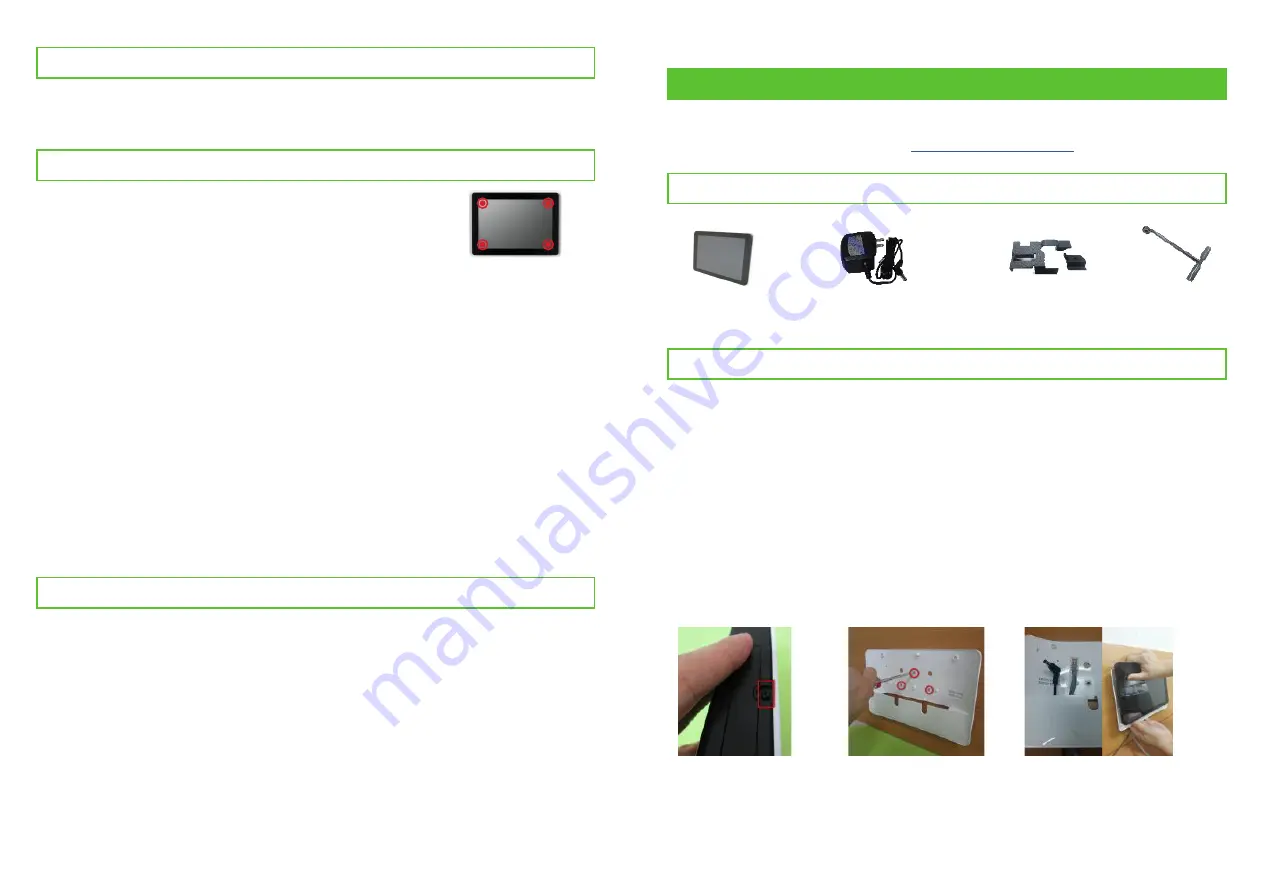
IAD_DGS_X7S_
4
0EP
XDS-107
3
Quick Start Guide
This is a quick walkthrough of the set up process. For complete documentations
and quick start guides, please visit
http://support.IAdea.com
.
Box Content
Smart
signboard
AC adapter
(with selected power plug)
Power and micro
SD card brackets
Table stand
Mounting and Installation
Mounting option 1: VESA mount
- VESA standard: VESA MIS-D75 (75 mm x 75 mm)
- Screw: M4 x 4 mm (excluding the mounting plate thickness)
Mounting option 2: using back cover
- Power / SD card brackets MUST NOT be connected when mounting cover
-
plate
Mounting option 3: glass mount
- 3M VHB™ Industrial Heavy Duty Mounting Tape (90 mm x 70 mm)
Mounting back cover
1) Release the cover
plate screw to
release cover plate
2) Install cover plate
(thread head height
not to exceed 3 mm)
3) Run power and network
cable from the bottom
and connect to signboard
before mounting
Reseting smart signboard to factory default
Factory reseting the smart signboard will result in the removal of all saved con-
tents, passwords, and configurations in settings. Please refer to the steps below
to complete the smart signboard factory reseting process:
Please follow the instructions below to collect the player's DEBUG log:
How do I provide a DEBUG log for a misbehaving signboard to the support team?
Troubleshooting
Use USB mouse to click and hold one corner of the screen
for 10 seconds to exit playback and enter setup menu.
How do I interrupt playback and enter setup menu?
Prepare a blank USB stick in FAT-32 format.
1
Create a folder named "DEBUG" (case insensitive) in the root of USB stick.
2
Make sure the player is operating (see welcome screen or playing content).
3
Insert the USB stick into player and wait for 30 seconds.
4
Within the "DEBUG" folder, is a folder with a string of number as its name.
If the string of numbers are all zero's, the debug log has not been collected
properly. Repeat step 1-4 again and make sure to wait the 30 seconds.
5
Zip the"DEBUG" folder and send to IAdea Support Team.
6
Use a pen to press and hold the reset button - do not release until Step 4.
1
Insert the power cord.
2
Wait 30 seconds for the system reboot indicating your data is erased.
3
Release the reset button and your smart signboard will initialize in factory
default state.
4
Content Management
Please consult the software documentation for information specific to your
content management solution.




















