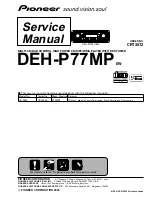Summary of Contents for ADB21G5AN
Page 1: ...Display car System G5MS1 DA000 DA1 내수 디오디오2 멀티미디어 상담 카오디오 1588 7278 ...
Page 17: ......
Page 29: ......
Page 30: ...3 Radio Listening to the radio ...
Page 35: ......
Page 36: ...4 Using the media Media ...
Page 57: ......
Page 58: ...6 Using Voice Memo Voice functions ...
Page 61: ......
Page 77: ...7 16 Reset You can reset your display settings to the default values ...
Page 78: ...8 Troubleshooting System status icons FAQ Product specifications Index Appendix ...
Page 92: ......