Reviews:
No comments
Related manuals for HN9000

20M4DX
Brand: M2 Antenna Systems Pages: 8

25M4
Brand: M2 Antenna Systems Pages: 6

KATANA METRO
Brand: Monster Pages: 2

HFp-V
Brand: Ventenna Pages: 2

Aironet AIR-ANT25-LOC-02
Brand: Cisco Pages: 28

AIR-ANT2544V4M-R
Brand: Cisco Pages: 14

AIR-ANT2451NV-R
Brand: Cisco Pages: 10

Aironet 2 dBi Diversity Omnidirectional Ceiling Mount Antenna AIR-ANT5959
Brand: Cisco Pages: 8

Aironet AIR-ANT2012
Brand: Cisco Pages: 6

AIR-ANT2485P-R
Brand: Cisco Pages: 8

Aironet AIR-ANT2506
Brand: Cisco Pages: 8

3G-ANTM1916-CM
Brand: Cisco Pages: 16
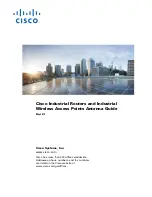
4G-ANTM-OM-CM
Brand: Cisco Pages: 535

Aironet 2 dBi Diversity Omnidirectional Ceiling Mount Antenna AIR-ANT5959
Brand: Cisco Pages: 29

Aironet AIR-ANT2513P4M-N
Brand: Cisco Pages: 14

Aironet AIR-ANT5114P2M-N
Brand: Cisco Pages: 14

AIRANT2524DBR
Brand: Cisco Pages: 4

Aironet AIR-ANT2566D4M-R
Brand: Cisco Pages: 18

















