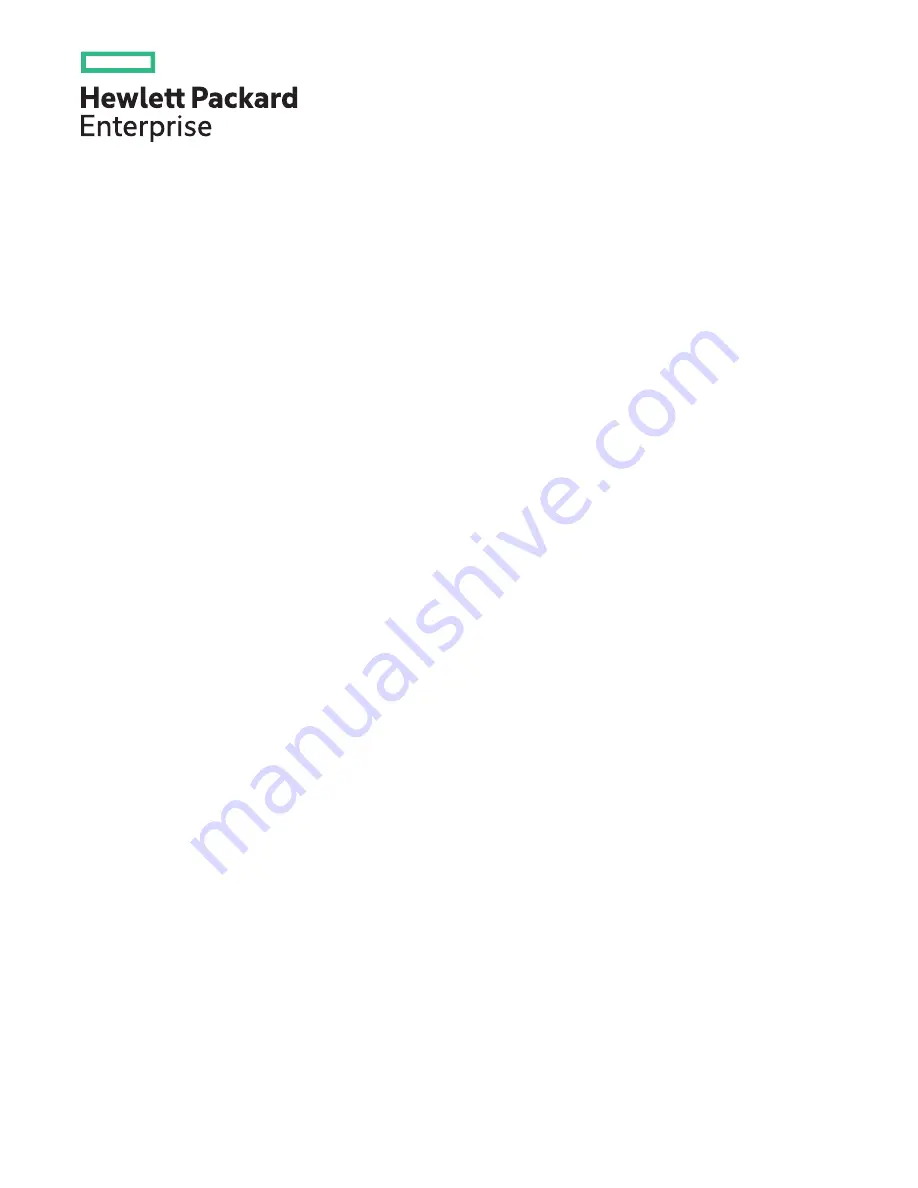
HPE ProLiant ML110 Gen10 Server User Guide
Part Number: 874623-007
Published: December 2020
Edition: 7
Abstract
This document is for the person who installs, administers, and troubleshoots servers and storage systems. Hewlett
Packard Enterprise assumes you are qualified in the servicing of computer equipment and trained in recognizing hazards
in products with hazardous energy levels.


































