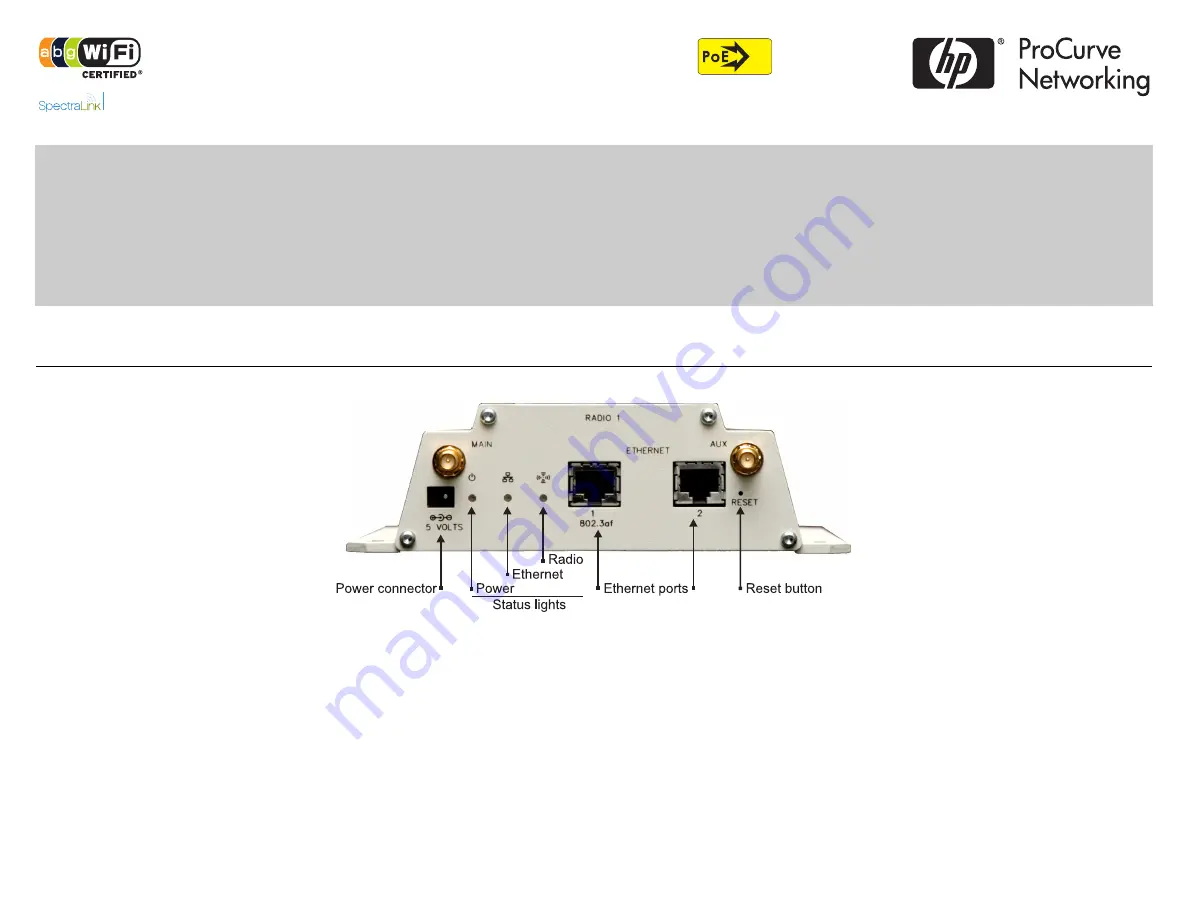
In
VIEW
Certified
The MSM320 is a Wi-Fi Alliance authorized Wi-Fi CERTIFIED 802.11a/b/g product. The
Wi-Fi CERTIFIED Logo is a certification mark of the Wi-Fi Alliance. The MSM320 is
certified under the SpectraLink Voice Interoperability for Enterprise Wireless (VIEW)
Certification Program when it operates in autonomous mode or in controlled mode in
conjunction with an MSM7xx Controller.
MSM320 Access Point Quickstart
This Quickstart shows you how to get started using the MSM320 Access Point (US J9360A/B, WW J9364A/B). This Quickstart also applies to the MSM325
(US J9369A/B, WW J9373A/B) Access Point with integrated sensor.
After reading this Quickstart, you can visit www.hp.com/go/procurve/manuals and download documents of particular interest such as the
MSM3xx / MSM4xx
Access Points Management and Configuration Guide
and the
MSM7xx Controllers Management and Configuration Guide
. For information on the Integrated
Sensor, see the RF Manager documentation.
Hardware overview
Package contents
MSM320, documentation, four 2.4-GHz (2-dBi) / 5-GHz (2-dBi) dual-mode omnidirectional
antennas.
Reset button
Press and quickly release the button to reset the MSM320. To reset to factory default
settings, press and hold the reset button until the status lights flash three times, then
release. For details, see
Resetting to factory defaults
in the
MSM3xx / MSM4xx Access
Points Management and Configuration Guide
.
Note:
To reconnect to the management tool after a factory reset, your computer must be
connected to Ethernet Port 1.
Radios and antennas
The MSM320 has two radios, each with two antennas for diversity.
The antenna connectors are reverse-polarity SMA jacks. Antennas or cable connectors must
use RP-SMA plugs. Antennas can be mounted directly on the MSM320. When a single
antenna is used, it is recommended to connect it to the Main antenna connector.
Optional external antennas are available from HP ProCurve. On the HP ProCurve Website, see
the
Accessories
section for the MSM320.
Ethernet ports
The MSM320 has two 10/100 Mbps Ethernet ports with RJ-45 connectors. Port 1 supports
Power over Ethernet (PoE) 802.3af. In controlled mode, Port 1 should be used. In
autonomous mode, Port 1 or Port 2 can be used.
























