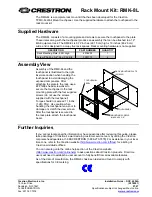HP mc-Series 5042 Rack Options
Installation Guide
Abstract
This document is for the person who installs racks and rack products. This procedure is performed only by trained personnel. HP assumes you are
qualified in performing installations and trained in recognizing hazards in rack products.
Part Number: 669031-003
March 2013
Edition: 3