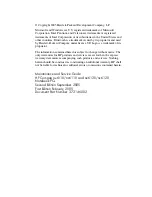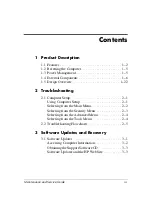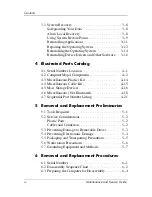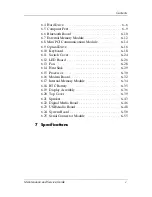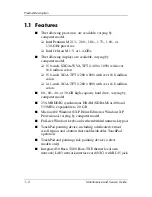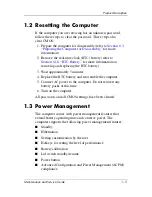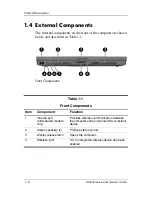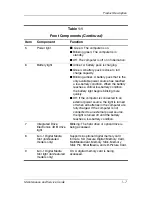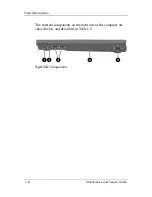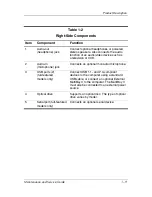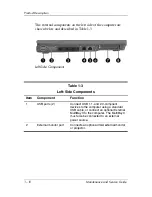Maintenance and Service
Guide
HP Compaq nx6110/nc6110 and
nx6120/nc6120 Notebook PCs
Document Part Number: 373146-002
September 2005
This guide is a troubleshooting reference used for maintaining
and servicing the computer. It provides comprehensive
information on identifying computer features, components, and
spare parts; troubleshooting computer problems; and performing
computer disassembly procedures.
Summary of Contents for Compaq NC6110
Page 74: ...4 4 Maintenance and Service Guide Illustrated Parts Catalog Computer Major Components ...
Page 76: ...4 6 Maintenance and Service Guide Illustrated Parts Catalog Computer Major Components ...
Page 78: ...4 8 Maintenance and Service Guide Illustrated Parts Catalog Computer Major Components ...
Page 80: ...4 10 Maintenance and Service Guide Illustrated Parts Catalog Computer Major Components ...
Page 82: ...4 12 Maintenance and Service Guide Illustrated Parts Catalog Computer Major Components ...
Page 86: ...4 16 Maintenance and Service Guide Illustrated Parts Catalog 4 5 Mass Storage Devices ...