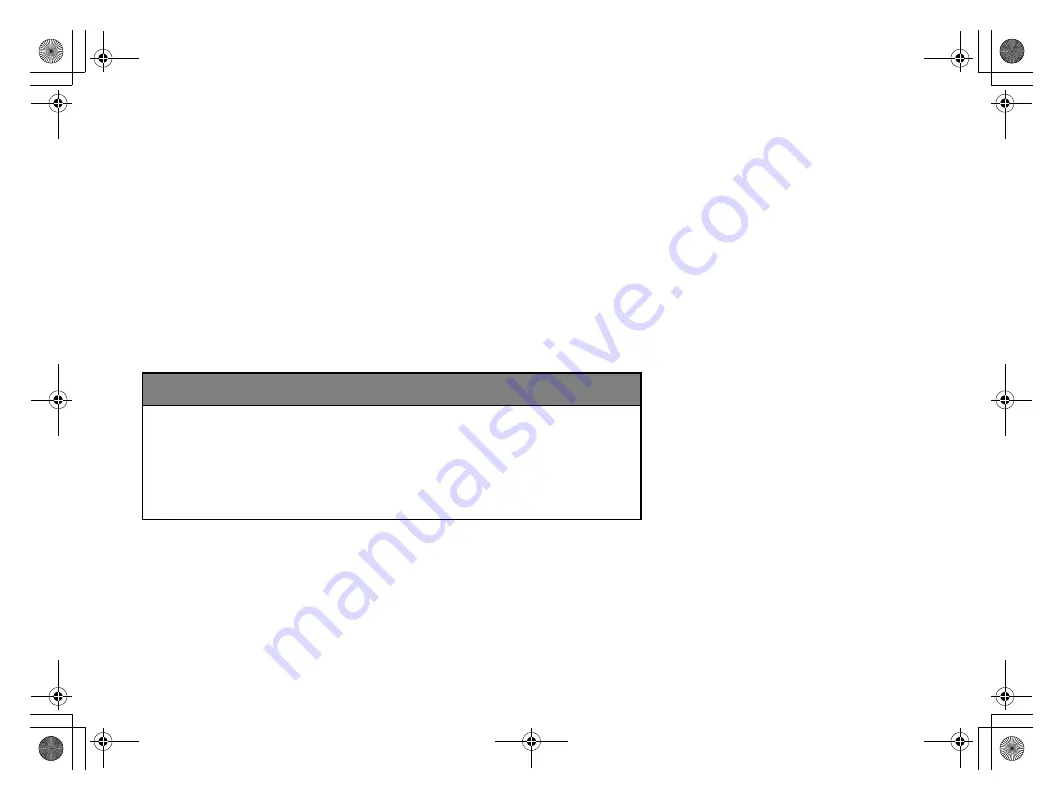
The information and specifications included in this publication were in effect at the time of approval for printing. Honda Motor Co., Ltd., reserves the right,
however, to discontinue or change specifications or design at any time without notice and without incurring any obligation.
Accessories Precautions
The GPS antenna is located in the dashboard. Metallic front or side window tinting can seriously degrade or obstruct GPS reception.
Signal noise from devices such as radar detectors, vehicle tracking devices, remote starters, and additional amplifiers can disrupt the navigation system. If you
install any such item, install it away from the navigation display and antenna.
Important Safety Information
Avoid focusing on the screen or manually operating the system controls while driving.
Certain on-screen controls are disabled when driving, but most of the audible instructions and voice commands continue to function. Pull to the side of the road
if you need to devote more attention and time to look at the screen or access additional menus.
Route guidance may conflict with street closures, road construction, detours, and out-of-date map data.
The system itself may also have limitations. Verify route information by carefully observing roads, signs, and signals. Always use your own judgment and obey
traffic laws.
2
P. 226
3
WARNING
Using the navigation system while driving can take your
attention away from the road, causing a crash in which you
could be seriously injured or killed.
Only operate system controls when the conditions permit you
to safely do so.
15 CR-V NAVI-31T0A8100.book 0 ページ 2014年8月7日 木曜日 午前10時50分
Summary of Contents for CRV 2015
Page 125: ...124 15 CR V NAVI 31T0A8100 book 124 ページ 2014年8月7日 木曜日 午前10時50分 ...
Page 169: ...168 15 CR V NAVI 31T0A8100 book 168 ページ 2014年8月7日 木曜日 午前10時50分 ...
Page 207: ...206 15 CR V NAVI 31T0A8100 book 206 ページ 2014年8月7日 木曜日 午前10時50分 ...
Page 235: ...234 15 CR V NAVI 31T0A8100 book 234 ページ 2014年8月7日 木曜日 午前10時50分 ...
Page 253: ...15 CR V NAVI 31T0A8100 book 252 ページ 2014年8月7日 木曜日 午前10時50分 ...


































