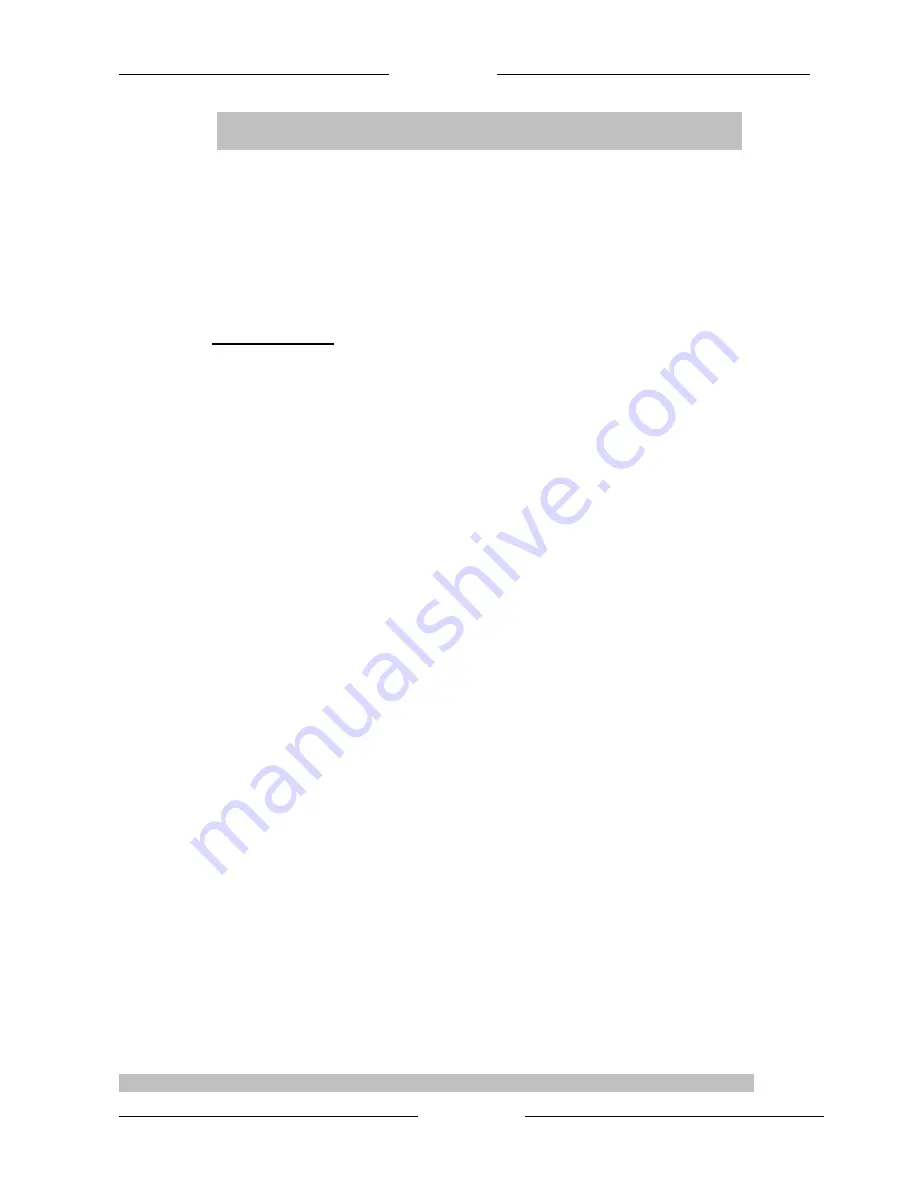
Easy Start
Page 1 of 19
HP01 HomePlug Ethernet Adaptor
Easy Start
Version 1.2
CONTENTS
1 Introduction to HP01 HomePlug Ethernet Adaptor………….…….2
1.1 Package contents………………………………………….……......2
1.2 Important Safety Instructions………………..…………………......3
2 Connection and Indicator Lights……………..………………...….…4
3 Examples of Applications……………………………………….……..5
3.1.1 Home Networking-option 1………………………………….…..5
3.1.2 Home Networking-option 2…………………………………..….5
3.1.3 Home Networking-option 3……………………….………….….6
3.1.4 Home Networking-option 4………………………..………….…6
3.2 Care Instructions……………………………………………….…..7
4 PLCConfig Installation………………………………………..………8
Running the InstallShield Wizard……………………………..……… 8
5 Configuration………..………………………………………..………12
5.1 Diagnose a Local Powerline Device………………..……..………12
5.2 Diagnose a Network Powerline device……………………………13
5.3 Setting Up Security on a Local Powerline device.…………..……14
5.4 Setting Up power management on a Local Powerline device.……15
6
Technical Data………………………………………………………...17
7 Frequently Asked Questions……………………………….…. .……18
Product warranty does not apply to damage caused by lightning, power surges or wrong voltage usage


































