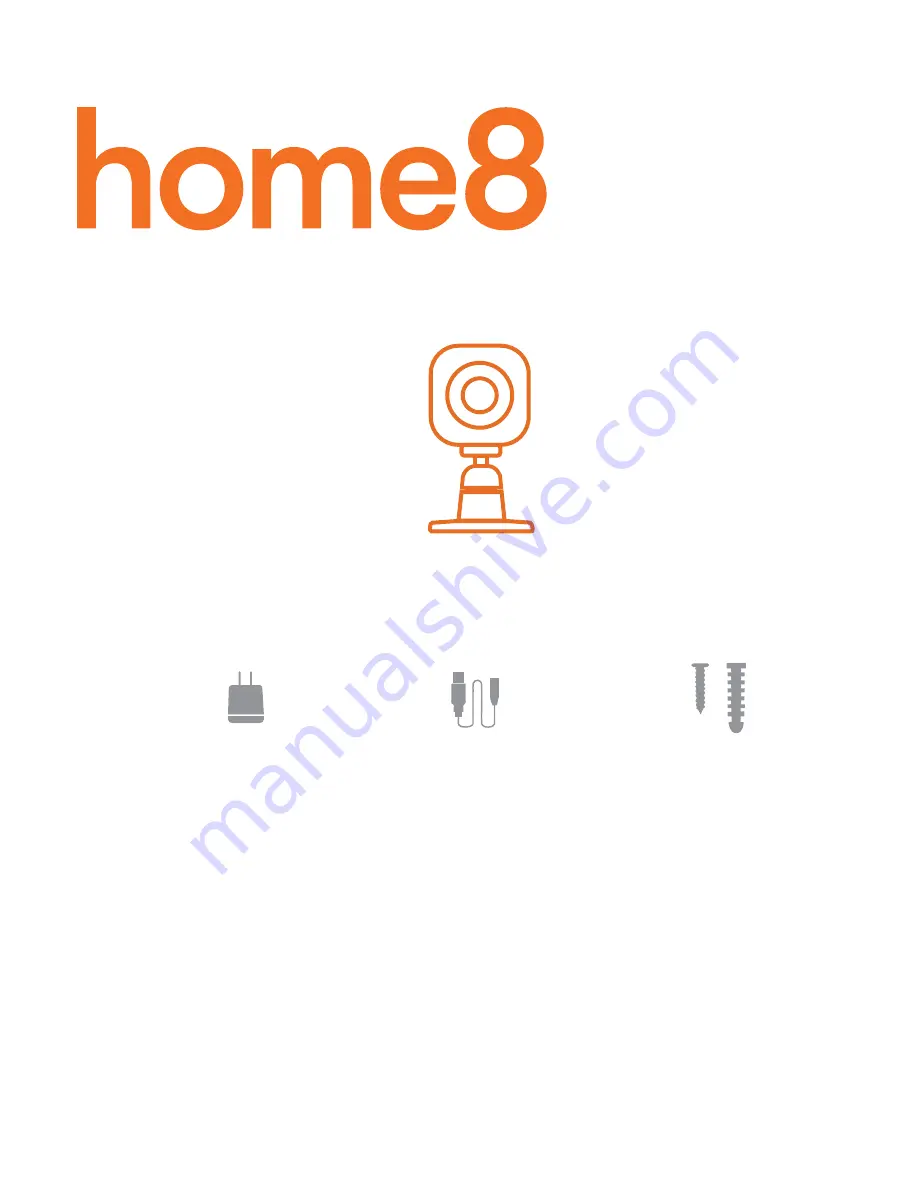
Add-On Device Quickstart Guide
Mini Cube HD camera
Quickstart Guide
Model No. IPC2202
What’s inside:
.
1x Power Adapter
1x Power Cable
1x Mini Cube HD camera
Mounting accessories
99200298MIG
1
To save video clips locally or turn on the continuous recording
function, a MicroSD card (FAT32, SDHC type) is needed.
Note:
1. Please insert the MicroSD card into the camera when it is powered off
to avoid damage to the MicroSD card.
2. Video recording service require service subscription, please visit our
website for more information
Operates on 2.4GHz Wi-Fi signal
Note: 2.4GHz has better Wi-Fi transmission distance and is less prone to
interruption from the obstruction of solid objects.
Virtual gateway does not support 5GHz Wi-Fi features.


























