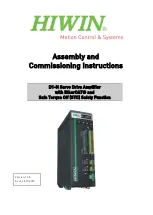Reviews:
No comments
Related manuals for D1-N Series

286 S
Brand: dbx Pages: 2

911
Brand: NAD Pages: 28

VWS 2551
Brand: Kathrein Pages: 8

VWS 2500
Brand: Kathrein Pages: 8

TA4600
Brand: Ultimate Sound Pages: 7

K4040
Brand: Velleman Pages: 29

VLC
Brand: D.W. Fearn Pages: 21

PMA-525R
Brand: Denon Pages: 44

WMA-100A
Brand: Falco Systems Pages: 13

Millennium MKII
Brand: TACT Pages: 9

REVAMP1680
Brand: APART Pages: 16

ILD100
Brand: Ampetronic Pages: 12

VTM6801+
Brand: Imagine Pages: 52

LAB 1300C
Brand: Lab.gruppen Pages: 12

10052412
Brand: AR Pages: 80

173.442
Brand: Chord Pages: 4

GTS100
Brand: JBL Pages: 16

P3500S
Brand: Crest Audio Pages: 1