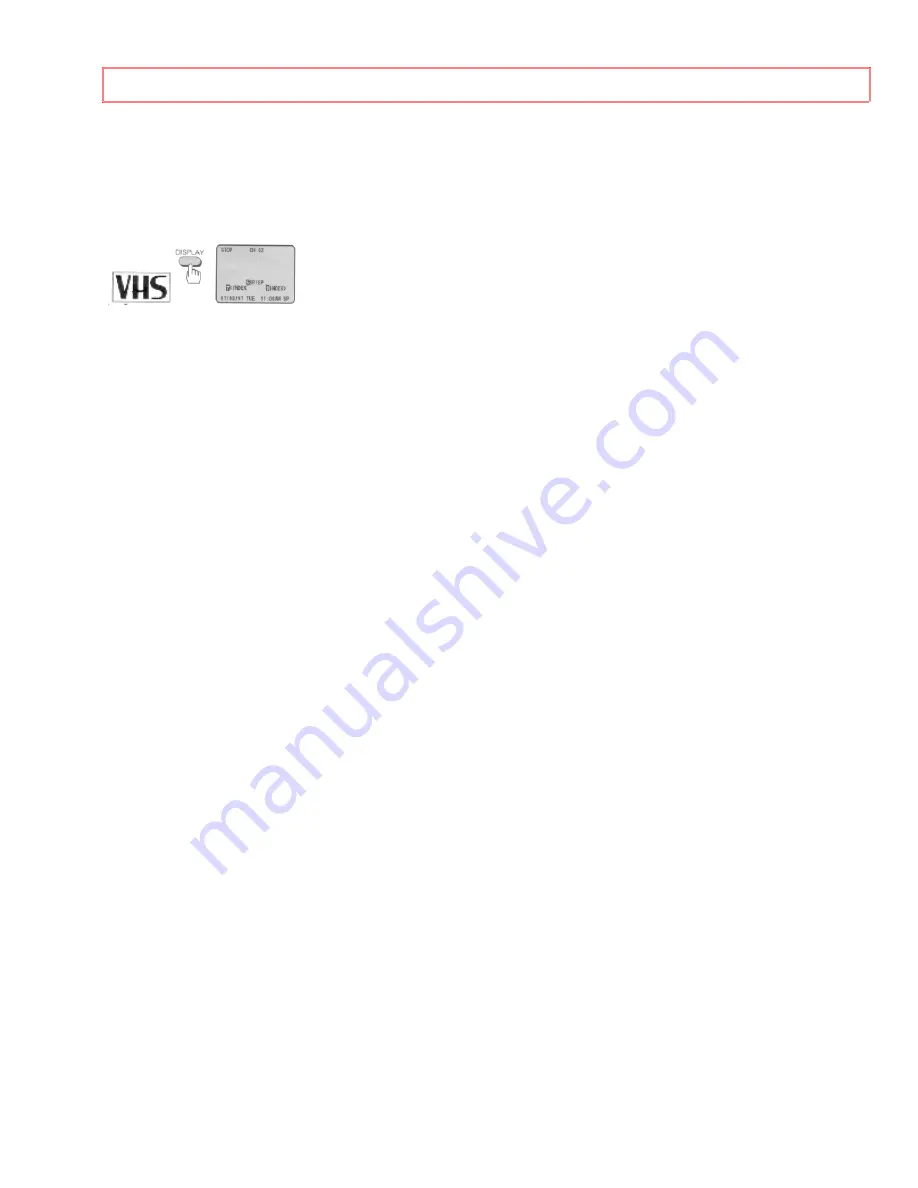
1
HITACHI
VIDEO CASSETTE RECORDER
VT-UX615A
Owner's manual
Using these quality features:
• The VCR Plus+* programming system allows you to program the VCR for timer
recording by simply entering a PlusCode* number.
*VCR Plus+C3 and PlusCode are trademarks of Gemstar Development Corporation.
The VCR Plus+ system is manufactured under license from Gemstar Development
Corporation.
With the VCR Plus+C3 system, this video cassette recorder can automatically select the
appropriate channel on your compatible cable box or satellite receiver. C3 and VCR Plus+C3
are trademarks of Gemstar Development Corporation.
• Multi-channel TV sound (MTS).
• 8-program/1-year preset recording.
• Auto clock set feature allows you to automatically set the present time using a time
signal.
• Auto head cleaning system minimizes the need for accessory cleaners and
professional head cleaning.
• Auto tracking system automatically adjusts the tracking so the picture is optimized.
• Frequency synthesized tuner provides easy, preset tuning of up to 68 broadcast TV
channels and 125 cable channels.
• VHS Hi-Fidelity sound in playback.
• Illuminated remote control for use with your VCR and TV
• On-screen programming guide.


































