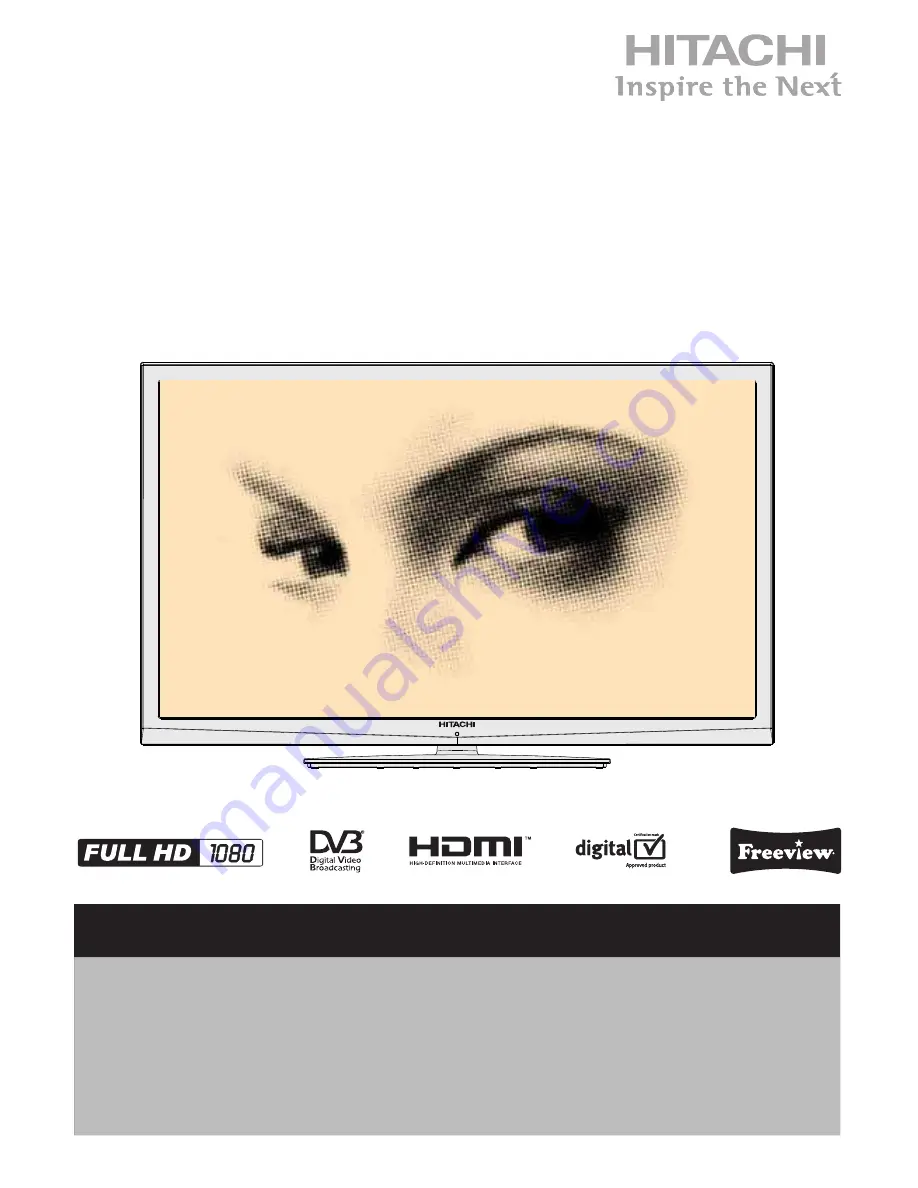
INSTRUCTION MANUAL
46’’ Colour LED TV
L46VF04ULD
Important - Please read these instructions fully before installing or operating and keep for future
reference.
These instructions contain important information which will help you get the best from your
television and ensure safe and correct installation and operation.
For any help concerning set up and use of your TV please call the
Customer Helpline: 0845 604 0105
Lines open: 9am - 8pm Monday to Saturday and 10am - 4pm Sunday


































