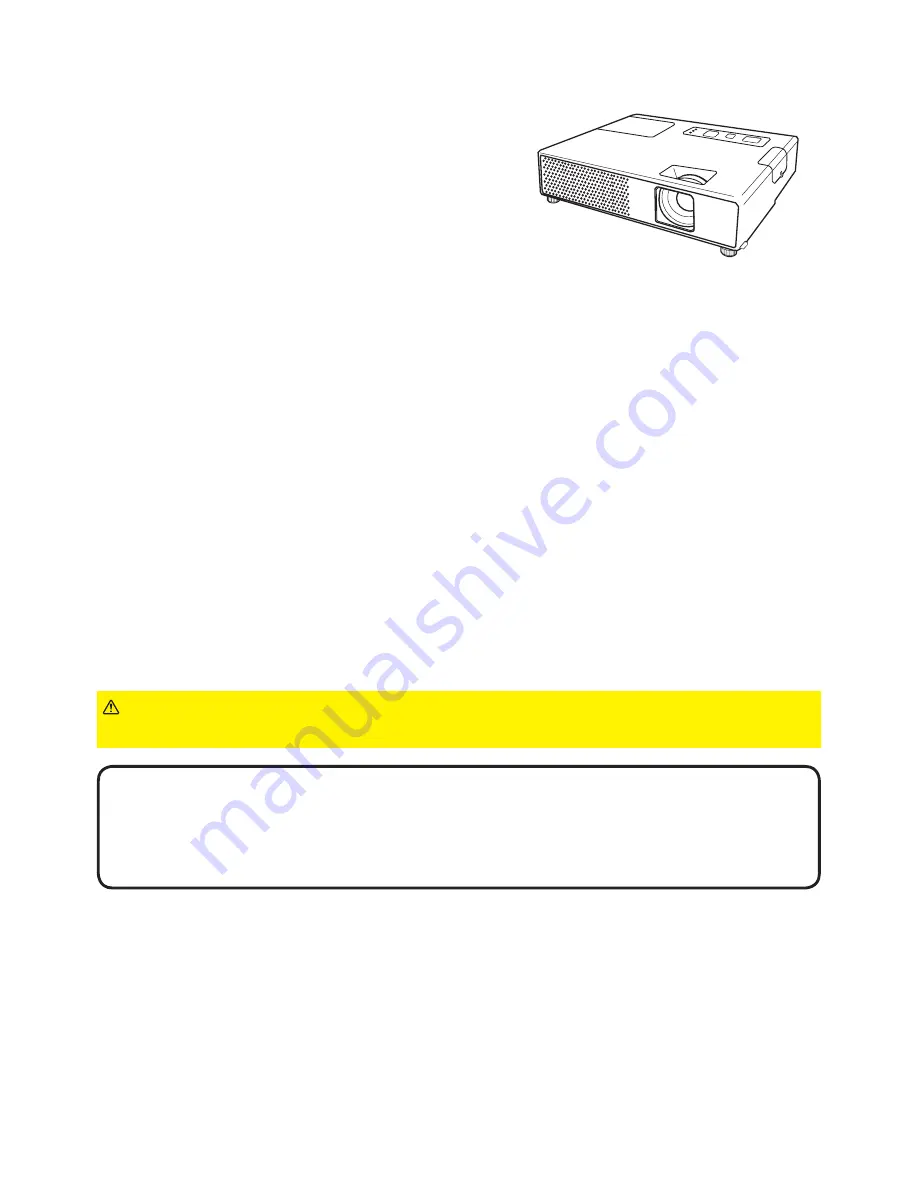
1
Projector
CPX4
User's Manual (detailed)
Network Guide
Thank you for purchasing this projector.
This projector has the network function that brings you the following main features.
►Before using this product, be sure to read all manuals for this
product. After reading them, store them in a safe place for future reference.
WARNING
• The information in this manual is subject to change without notice.
• The manufacturer assumes no responsibility for any errors that may appear in
this manual.
• The reproduction, transfer or copy of all or any part of this document is not
permitted without express written consent.
NOTE
Trademark acknowledgment
ü
Live Mode
This projector can project your PC images on screen through wireless or wired
network, which can erase a signal cable from your desk.
ü
Quick connection to your network
No expert knowledge is required any more. Various options for network setting
give you a quick and simple connection to the network.
ü
Web control
The projector can be controlled and monitored by a web browser software on
your PC, which can help you to setup and maintain the projector.
ü
PC-LESS Presentation
This projector can project images stored in an SD memory or a USB memory
on screen, which allow you not to bring your PC with you.
SD CARD
This manual is only intended to explain Network functions only.
For safety, operations or any other issues, refer to the Safety Guide and User’s
Manual (concise and detailed).
• Internet Explorer
®
and Windows
®
, Windows Vista
®
are registered trademarks of
Microsoft Corporation in the U.S. and/or other countries.
• Pentium
®
is a registered trademarks of Intel Corp.
• JavaScript
®
is a registered trademark of Sun Microsystems, Inc.
All other trademarks are the properties of their respective owners.


































