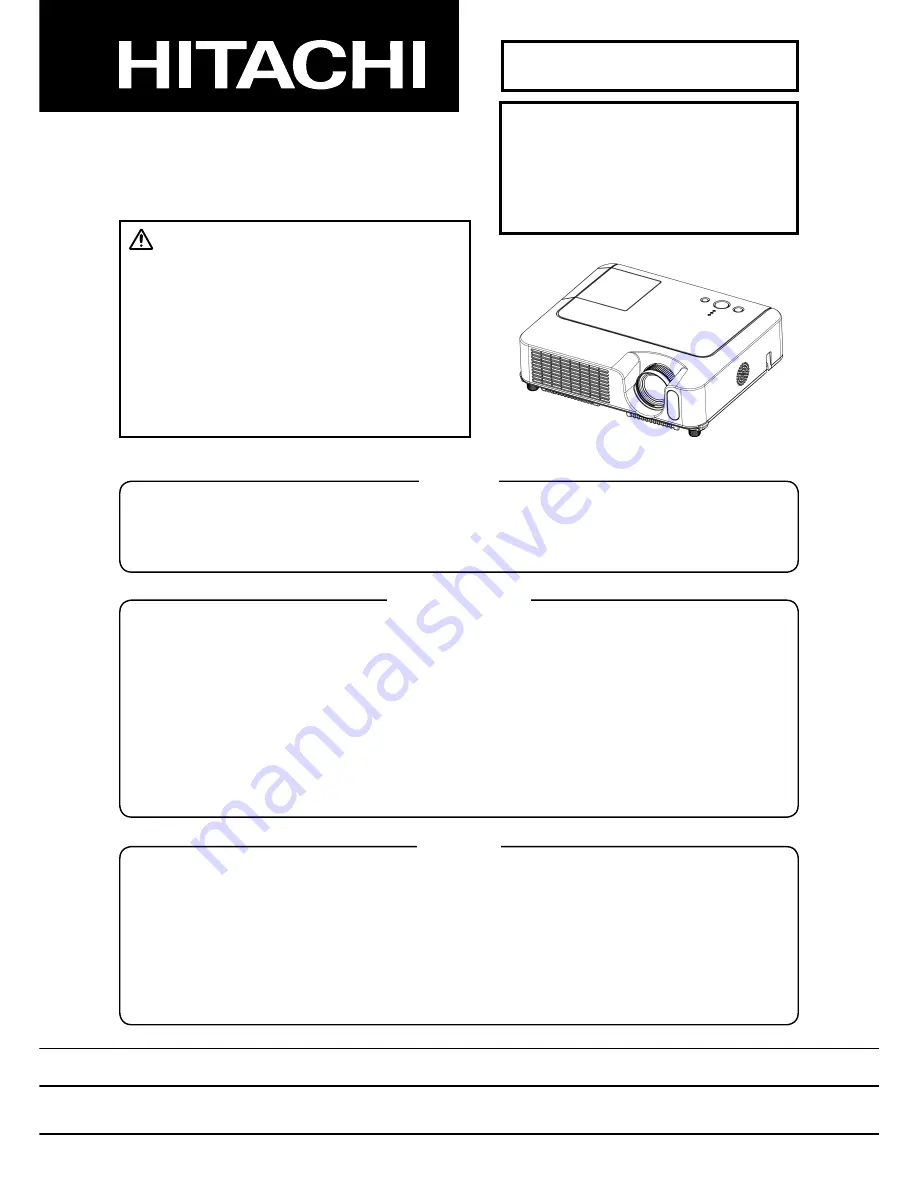
SPECIFICATIONS AND PARTS ARE SUBJECT TO CHANGE FOR IMPROVEMENT.
Multimedia LCD Projector
November 2005
Digital Media Division
SM
0560
CP-S245
(CC9SMN)
CP-X255
(CC9XMN)
SERVICE MANUAL
Be sure to read this manual before servicing. To assure safety from fi re, electric shock, injury, harmful
radiation and materials, various measures are provided in this Hitachi Multimedia LCD Projector. Be
sure to read cautionary items described in the manual to maintain safety before servicing.
Caution
1. When replace the lamp, to avoid burns to your fi ngers. The lamp becomes too hot.
2. Never touch the lamp bulb with a fi nger or anything else. Never drop it or give it a shock. They may
cause bursting of the bulb.
3. This projector is provided with a high voltage circuit for the lamp. Do not touch the electric parts of
power unit (circuit) and power unit (ballast), after turn on the projector.
4. Do not touch the exhaust fan, during operation.
5. The LCD module assembly is likely to be damaged. If replacing to the LCD LENS/PRISM assembly,
do not hold the FPC of the LCD module assembly.
6. Use the cables which are included with the projector or specifi ed.
Service Warning
Warning
The technical information and parts shown in this
manual are not to be used for: the development,
design, production, storage or use of nuclear, chemical,
biological or missile weapons or other weapons of
mass destruction; or military purposes; or purposes that
endanger global safety and peace. Moreover, do not
sell, give, or export these items, or grant permission for
use to parties with such objectives. Forward all inquiries
to Hitachi Ltd.
1. Features ----------------------------------------------- 2
2. Specifi cations ----------------------------------------- 2
3. Names of each part --------------------------------- 3
4. Adjustment -------------------------------------------- 6
5. Troubleshooting ------------------------------------ 12
6. Service points -------------------------------------- 18
7. Wiring diagram ------------------------------------- 33
8. Disassembly diagram
----------------------------- 41
9. Replacement parts list
---------------------------- 48
10.RS-232C commands ----------------------------- 50
11. Block diagram -------------------------------------- 59
12. Connector connection diagram ---------------- 60
13.Basic circuit diagram ------------------------------ 61
Contents
ED-X8255
(CC9XMN)
PJ656
(CC9XM)
Summary of Contents for CC9SM
Page 46: ...41 CP S245 CC9SMN CP X255 ED X8255 CC9XMN PJ656 CC9XM 8 Disassembly diagram ...
Page 47: ...42 CP S245 CC9SMN CP X255 ED X8255 CC9XMN ...
Page 48: ...42a PJ656 CC9XM ...
Page 54: ...48 CP S245 CC9SMN CP X255 ED X8255 CC9XMN PJ656 CC9XM MEMO ...
Page 55: ...THE UPDATED PARTS LIST FOR THIS MODEL IS AVAILABLE ON ESTA ...
Page 66: ...59a PJ656 CC9XM 11 Block diagram Block diagram ...
Page 68: ...60a PJ656 CC9XM Connector connection diagram ...
Page 70: ...62 CP S245 CC9SMN CP X255 ED X8255 CC9XMN PJ656 CC9XM MEMO ...
Page 90: ...MEMO ...


































