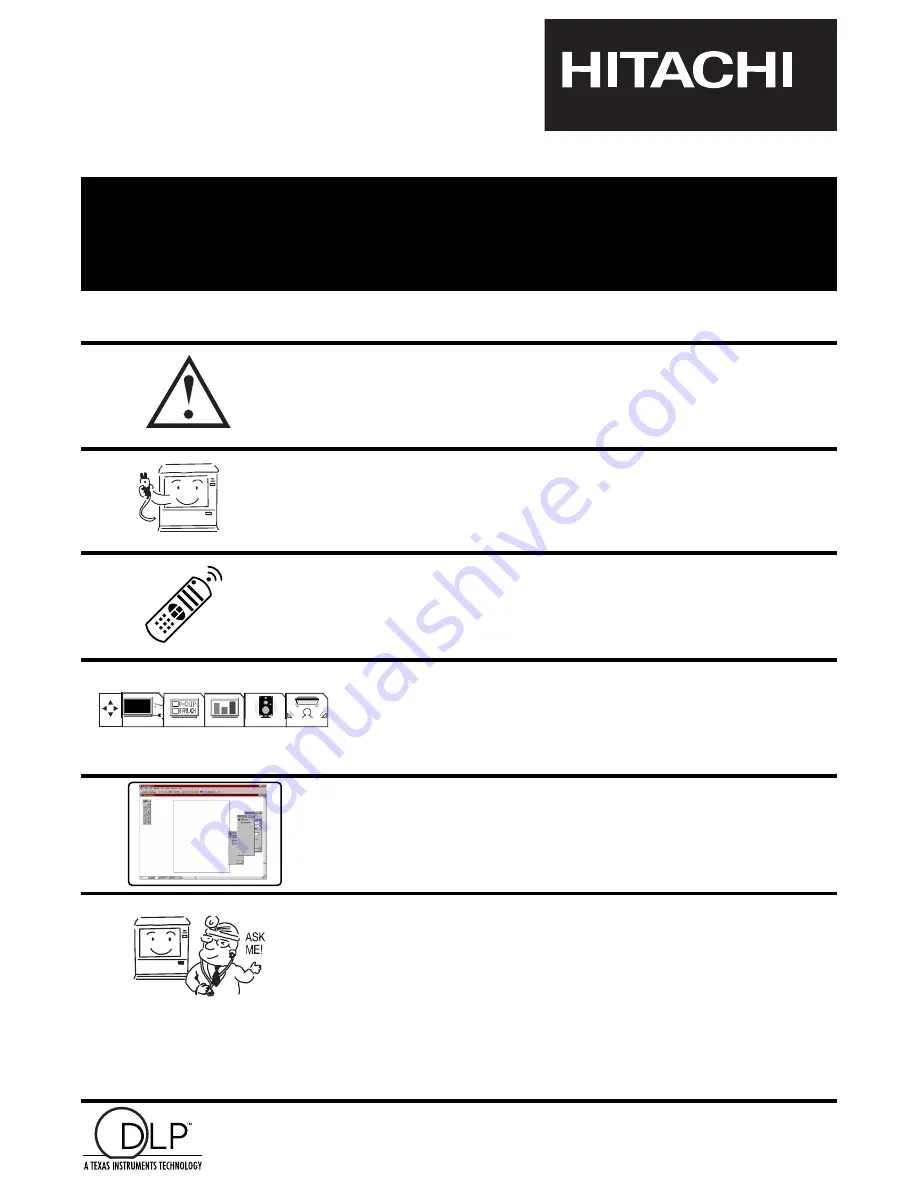
DLP
TM
TECHNOLOGY REAR PROJECTION TELEVISION
55DMX01W
OPERATING GUIDE
IMPORTANT SAFEGUARDS
2-4
SETUP
CUSTOMIZE
VIDEO
AUDIO
THEATER
USING THE DLP
TM
TECHNOLOGY
REAR PROJECTION TV AS A PC
MONITOR
FIRST TIME USE
5-24
THE REMOTE CONTROL
25-37
ULTRATEC BIT MAP
ON SCREEN DISPLAY
LAMP REPLACEMENT
PLUG AND PLAY
TRADEMARK ACKNOWLEDGMENT
AGENCY REGULATORY INFORMATION
USEFUL INFORMATION
SPECIFICATIONS
SERVICE HOTLINE
FEATURE INFORMATION
80-91
69-79
38-68
Digital Light Processing, DLP, Digital Micromirror Device and DMD are trademarks of Texas Instruments.
The DLP logo is a trademanrk of Texas Instruments.
Summary of Contents for 55DMX01W
Page 92: ...QR46312 ...


































