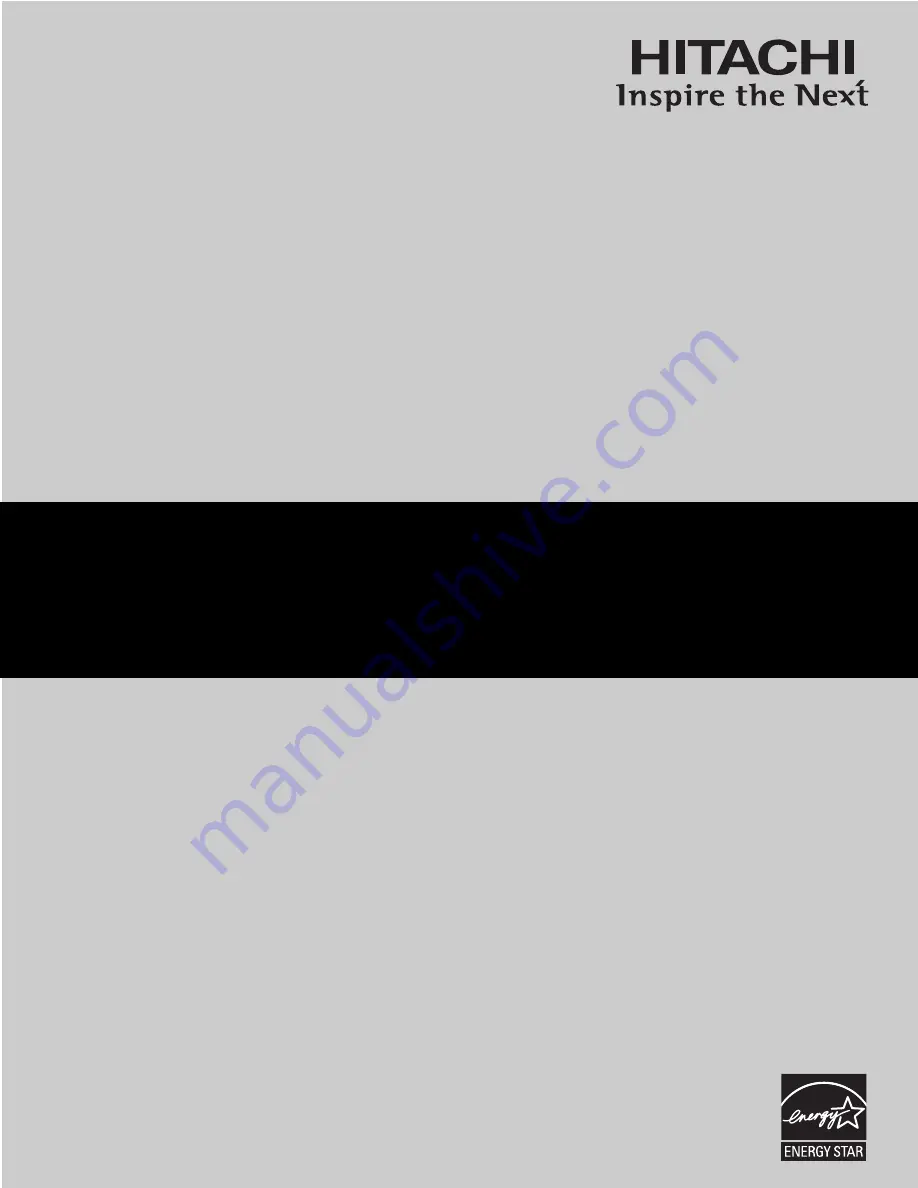
PROJECTION COLOR TV
Operating Guide for 57F510, 51F510
IMPORTANT SAFETY INSTRUCTIONS ................................................................................ 2-3
FIRST TIME USE .................................................................................................................. 4-18
THE REMOTE CONTROL .................................................................................................. 19-32
ON-SCREEN DISPLAY........................................................................................................ 33-65
CARE OF YOUR HITACHI TELEVISION ..................................................................................66
RECEPTION PROBLEMS..........................................................................................................67
USEFUL INFORMATION / INDEX ...................................................................................... 68-72
As an E
NERGY
S
TAR
®
Partner, Hitachi, Ltd. has determined that this
product meets the E
NERGY
S
TAR
®
guidelines for energy efficiency.


































