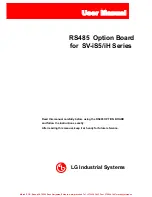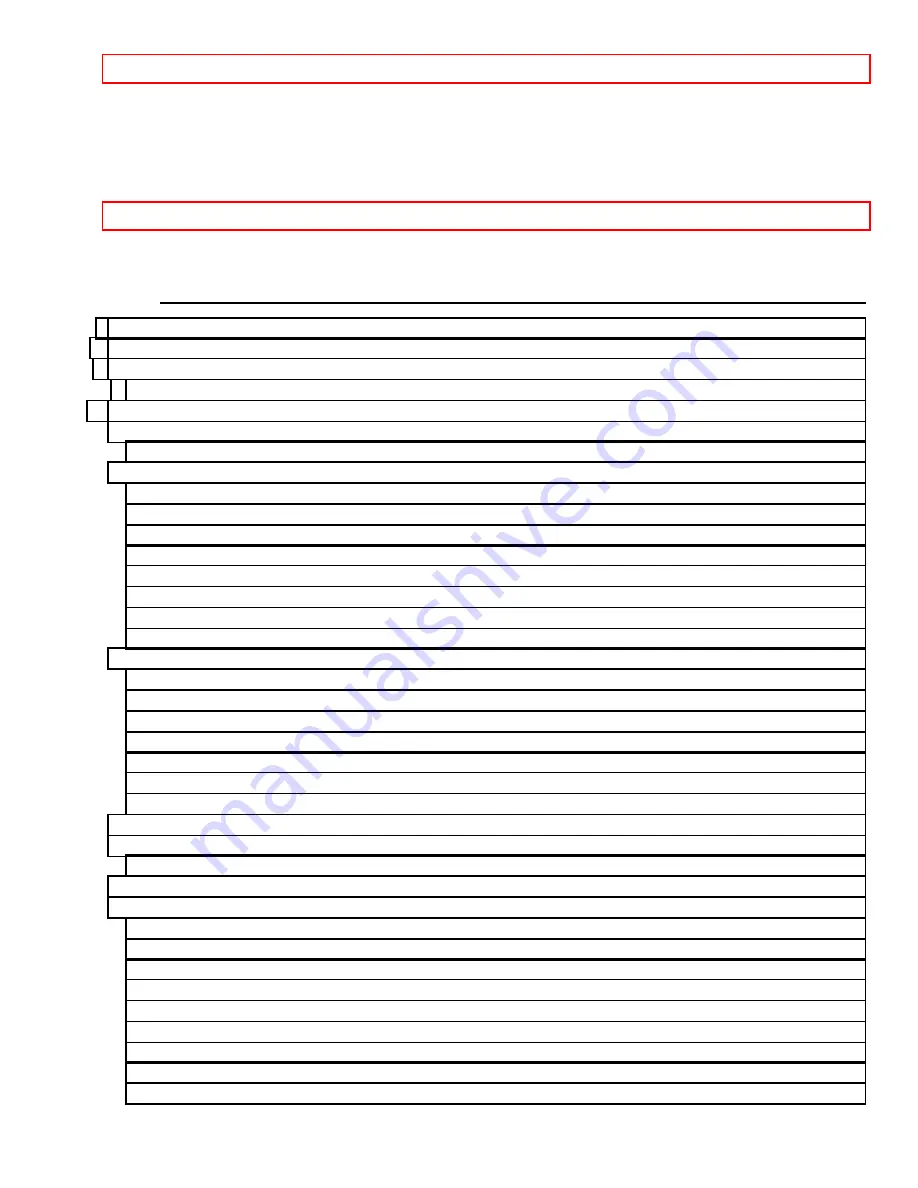
IMPORTANT
- 1 -
HITACHI
PROJECTION COLOR TV
50EX12BX 50EX13KX 50EX16B
OPERATING GUIDE
TABLE OF CONTENTS
IMPORTANT.............................................................................................................................................. 3
IMPORTANT SAFEGUARDS .................................................................................................................. 4
PICTURE CAUTIONS ............................................................................................................................... 8
REMOTE CONTROL BATTERY INSTALLATION AND REPLACEMENT ................................... 9
HOW TO SET UP YOUR NEW HITACHI PROJECTION TV................................................................ 9
HOOK-UP CABLES AND CONNECTORS ........................................................................................... 10