Reviews:
No comments
Related manuals for HD94003G

ISW 9-43
Brand: axing Pages: 24

HD PVR 800
Brand: Solomend Pages: 35

SF 2028 HD OPTIMA 3D
Brand: Octagon Pages: 72

STB
Brand: TikiLIVE Pages: 12

STB-6500
Brand: LG Pages: 24
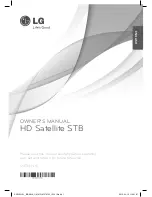
SN730H-SI
Brand: LG Pages: 20

STB-6500-TB
Brand: LG Pages: 18

XTV2.0
Brand: VideoHome Pages: 20

Alpha300
Brand: SkyTone Pages: 20

StellarWiFi
Brand: Melita Pages: 2

CFT2200
Brand: General Instrument Pages: 37

S7010PVR
Brand: Dish TV Pages: 11

aerialBox-ultra T1050PVR
Brand: Dish TV Pages: 25

S8100-ZC
Brand: Dish TV Pages: 30

S7080
Brand: Dish TV Pages: 31

Freeview plus
Brand: Dish TV Pages: 30

aerialBox-DVD T5050
Brand: Dish TV Pages: 31

Freeview Satellite Digital
Brand: Dish TV Pages: 34

















