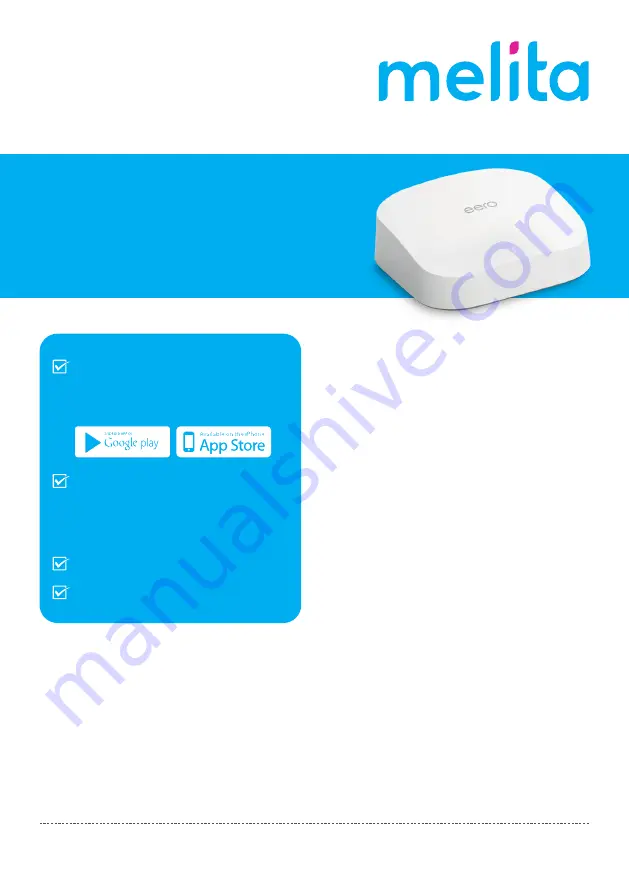
Getting started with
StellarWiFi
Setting up an eero Pod
1
Click on
Start
2
Switch off the modem.
3
Connect the eero Pod to the modem
through the ethernet cable provided and
press
Next
4
Switch on the eero Pod and the modem.
Configuring your eero Pod
1
Accept location
permission
to detect the
eero’s Pod location if requested.
2
Once the eero Pod is located, press
Next
3
Choose the room where the Pod is located
and press
Next
4
Give your WiFi network a personalised
name and put in a password of your choice.
If you already had a WiFi network in place
use the same name as before so that
devices can connect automatically.
5
Give it a few seconds and voila your
network is now created!
6
If you are
adding more than one eero
Pod
or you have
replaced your eero Pod
choose
Add another eero
and follow step
by step as the App guides you through the
installation process. If you have just one Pod
choose the option
No, I’m all set.
7
Once done you have the option to connect
the current mobile device to eero, press
Skip
or
Connect
First you need to download the
eero home WiFi system App via
Google Play or the App Store.
Create an account on the eero App.
A verification code will be sent to
you via email or SMS based on your
preference.
Put in the verification code received.
Your eero account is now activated.
For further assistance or more info check out our help centre
www.melita.com/help/stellarwifi/eero/









