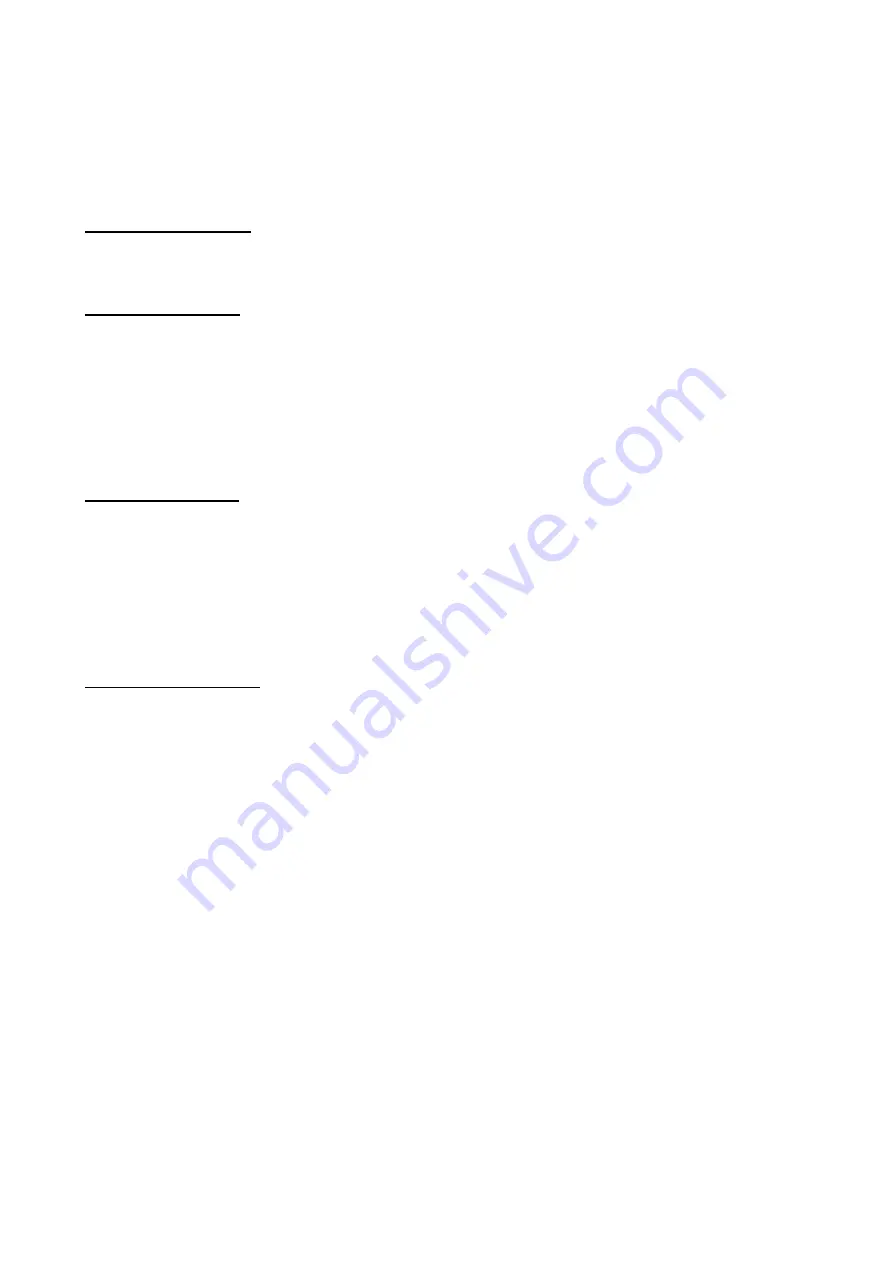
K82G Keyboard User Manual(for Dongle and Keyboard)
This keyboard has been shipped with 3 AAA batteries installed and is already paired to its
respective dongle. Simply plug the dongle into a PC and wait for USB to discover device and install
drivers; follow the systems prompts.
A Note on Stuck Keys
If a key(s) is held down for approximately 30 seconds, the keyboard will send “all keys released”
data to the dongle and “go to sleep” to conserve battery power.
Battery Instructions
The keyboard has a low battery LED that will illuminate during poor battery conditions. Be sure to
change all three batteries, else the low battery will drastically shorten the life of the fresh battery(s).
The pairing is maintained if the batteries are changed.
Note:
When replacing batteries, do not touch the touchpad. If touchpad motion becomes erratic, then
double tap on its surface to recalibrate.
Pairing Instructions
1. User brings the keyboard approximately 18” from the desired dongle, then press Fn + Esc on the
keyboard to enter pairing mode. The pairing LED on the keyboard will be turned ON.
2. The keyboard will start searching for dongles for pairing; this will take approximately 10
seconds. The keyboard will select the dongle with strongest RF signal if more than one dongle is
within range. The pairing LED on the keyboard will turn “off” once it has paired with a dongle. The
pairing is maintained if the batteries are changed.
Un-pairing Instruction
1. Press the Fn, Right Shift and Pairing key to un-pair the keyboard from its dongle. The pairing
LED will flash. Follow the steps above for pairing the desired dongle.




















