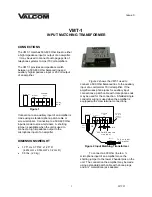Summary of Contents for Ranger Series
Page 4: ...888 2685 001 12 24 07 WARNING Disconnect primary power prior to servicing MRH 2...
Page 5: ...12 24 07 888 2685 001 WARNING Disconnect primary power prior to servicing...
Page 7: ......
Page 9: ...12 24 07 888 2685 001 WARNING Disconnect primary power prior to servicing...
Page 11: ......
Page 12: ...888 2685 001 12 24 07 WARNING Disconnect primary power prior to servicing...