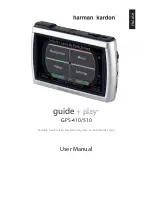Reviews:
No comments
Related manuals for GPS-410

TS 8500 PND
Brand: Tele System Pages: 56

Canese
Brand: Canese Pages: 8

520 PLUS
Brand: Raymarine Pages: 2

Phoenix 50
Brand: Raven Pages: 15

GPS-NX01
Brand: StarGPS Pages: 29

VT900
Brand: Startrack Pages: 3

GPS
Brand: Flymaster Pages: 58

ADSGPS
Brand: Alfano Pages: 43

HawkEye 7200A-BB2327
Brand: Blue Sky Network Pages: 27

IRITRACK V3
Brand: MARLINK Pages: 5

NAV-400
Brand: LENCO Pages: 56

TAGG3W
Brand: TAGG Pages: 16

AMY-5M
Brand: u-blox Pages: 54

GPS-4043
Brand: Blumax Pages: 23

TK-STAR
Brand: SQUANTO Pages: 10

V-GPS53C
Brand: Varta Pages: 23

Foris
Brand: Rand McNally Pages: 16

IK720
Brand: Icar Pages: 9